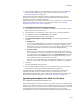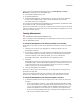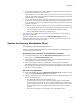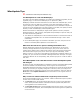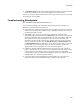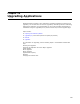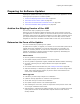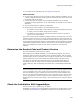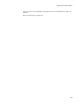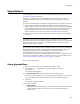User Guide
293
WiseUpdate
2. On the testing computer, open your application’s installation directory and double-
click the file WiseUpdt.exe. Then click Next.
Because the version on the Web server is now later than the version on the testing
computer, WiseUpdate Client displays the Readme file and then displays an option to
download and run the installation.
3. You can download and run the installation, but installation will fail unless the version
on the server is an upgrade or patch that updates the currently installed version. In
a real-life scenario, when you put updates on the server, they must be configured as
upgrades or patches.
4. Restore the correct version information to the server by doing one of the following:
• On your development computer, compile and run Package Distribution again, and
enter the original version in the Upload WiseUpdate Information dialog.
• Edit the WiseUpdate update file on the Web server.
If this test is not successful, see WiseUpdate Tips on page 294 and Troubleshooting
WiseUpdate on page 295.
If you see the Web page you entered in the Alternate Web Page field on the
WiseUpdate page, then there was a problem connecting to the host via HTTP, or the
necessary files were not found on the host.
Options for Running WiseUpdate Client
" Professional and Enterprise Editions only.
Options on the WiseUpdate page determine how WiseUpdate Client (WiseUpdt.exe) is
run on the destination computer.
Run Silently From a Shortcut on the Destination Computer
! On the WiseUpdate page, mark the Add client to Startup group checkbox and
enter a value in the Check Interval (days) field.
! The installation adds a shortcut for WiseUpdate Client to the Startup group of the
Windows Start menu on the destination computer.
! When the destination computer is booted or the end user logs on to Windows,
WiseUpdate Client silently checks the time elapsed since it last ran. If the number of
days elapsed is greater than the check interval value, WiseUpdate Client prompts the
end user to check for updates.
Run From Your Application
! On the WiseUpdate page, clear the Add client to Startup group checkbox. Entering
a value in the Check Interval (days) field is optional.
! Code your application to open the file WiseUpdt.exe from the application directory, in
either of the following ways:
• Run WiseUpdate Client when the application is run.
To use the check interval value from the WiseUpdate page, run WiseUpdate
Client with the /c command line option. Then WiseUpdate Client silently checks
the time elapsed since it last ran. If the number of days elapsed is greater than
the check interval value, WiseUpdate Client prompts the end user to check for
updates.
• Add a menu command in your application to run WiseUpdate Client.