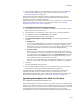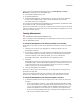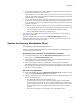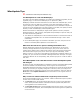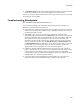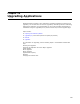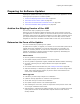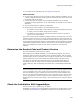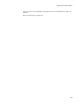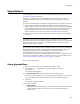User Guide
292
WiseUpdate
Use an FTP client to upload the following items to the Host Address and Host
Directory you specified on the WiseUpdate page:
! The compiled installation file or files.
! An optional Readme file.
! The WiseUpdate update file, which specifies the current version of the application,
the URL to the installation files, and the URL to the Readme. See About the
WiseUpdate Update File on page 290.
You can place the installation files and Readme at any Web location, provided their URLs
are recorded correctly in the WiseUpdate update file.
When you enter the URLs in the FTP client, make sure they match the case of the actual
path on the Web server. Some HTTP servers are case-sensitive and display errors if the
case does not match exactly.
Testing WiseUpdate
" Professional and Enterprise Editions only.
After you configure the WiseUpdate page and upload files to the FTP server, you should
test the WiseUpdate process.
To test how WiseUpdate works when an update is not needed:
In this test, the end user’s version of your application matches the version on the Web
server.
1. Install the first version of your application on a testing computer (not your
development computer).
2. On the testing computer, open your application’s installation directory and double-
click the file WiseUpdt.exe. Normally, this file is run automatically at prescribed
intervals at startup, but for testing purposes, you run the .EXE directly.
WiseUpdate Client opens, customized with your application’s name.
3. Click Next.
WiseUpdate Client uses the HTTP connection information that you specified on the
WiseUpdate page to read the WiseUpdate update file on the Web server. If you are
running the same version of your application as that on the server, a message
notifies you that you are running the latest version.
4. Close the WiseUpdate Client window.
If this test is not successful, see WiseUpdate Tips on page 294 and Troubleshooting
WiseUpdate on page 295.
If this test is successful, follow the next procedure to test what happens when the
version of your application on the Web server is later than the end user’s version.
To test how WiseUpdate works when an update is needed:
1. To make the application on the server appear to be a later version, do one of the
following:
• On your development computer, in the Upload WiseUpdate Information dialog,
enter a later product version. (Example: If the original version was 1.0.0, enter
1.0.2.) Then compile the installation and run Package Distribution again. This
updates the update file on the Web server to indicate a new product version.
• If you are not using Package Distribution, manually edit the update file on the
Web server so that the version is later.