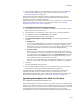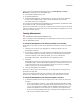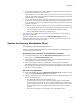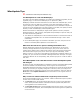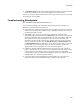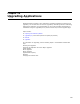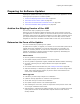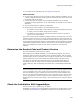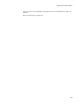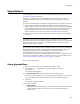User Guide
291
WiseUpdate
! The WiseUpdate update file, which specifies the current version of the application,
the URL to the installation files, and the URL to the Readme. See About the
WiseUpdate Update File on page 290.
Because FTP and HTTP are different protocols controlled by different servers, the
connection information you entered on the WiseUpdate page might differ from the
information you enter in Package Distribution.
Package Distribution cannot FTP through a proxy server and it does not support placing
different files in different directories. If you need that capability, see Uploading
WiseUpdate Files With an FTP Client on page 291.
To use Package Distribution with WiseUpdate:
1. Click Compile to make sure the installation is compiled. (In Visual Studio: select a
Build command from the Build menu.)
2. Click Distribute. (In Visual Studio: select Project menu > Package Distribution.)
3. In the Welcome dialog, mark FTP Server and click Next.
The Upload WiseUpdate Information dialog appears.
4. Mark Upload WiseUpdate client information. The following options become
enabled:
• ReadMe File
If you’re using WiseUpdate for the first time, you can leave this blank. However,
if you’ve used WiseUpdate before and are now uploading an update, specify a
Readme file in text or rich text format (.RTF), which will be displayed to the end
user before the upgrade. RTF files cannot contain embedded graphics.
• Product Version
Enter the version to be stored in the update file. WiseUpdate Client compares
this version to the version on the destination computer to determine if an update
is needed. Usually, this should be the same as the Product Version field on the
WiseUpdate page and the Version field on the Product Details page. You can
force updates by entering a later version in this field.
Example: If the version deployed on the destination computer is 1.0.0, and you
enter 1.0.2 in this field, it will trigger the destination computer to be updated.
5. Click Next.
The Upload Installation dialog appears.
6. On the Upload Installation dialog, enter FTP information that points to the same
Web location you specified on the WiseUpdate page and click Next.
The installation files, the Readme you selected, and a WiseUpdate update file are
uploaded to the Web server you specified. If this is the first time you’ve used
WiseUpdate for this application, test the WiseUpdate process thoroughly to make sure
that no network-specific problems occur. See Testing WiseUpdate on page 292.
Uploading WiseUpdate Files With an FTP Client
" Professional and Enterprise Editions only.
Package Distribution cannot FTP through a proxy server and it does not support placing
different files in different directories. If your network setup requires that you upload files
through a proxy server, or if your HTTP server does not support FTP uploads, you cannot
use Package Distribution to upload the files to the Web server. You can still use
WiseUpdate, but you must do manually what Package Distribution does automatically.