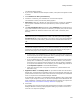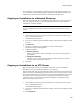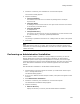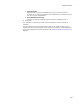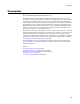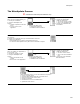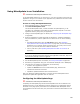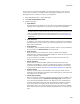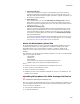User Guide
290
WiseUpdate
• Alternate Web Page
Enter a URL to direct the end user to if WiseUpdate Client cannot check for
updates or download the installation files. You might direct the end user to a
Web page that contains technical support information, upgrade information, or a
discussion of possible problems.
• Start Menu Icon
This is enabled when you mark the Add client to StartUp group checkbox
below. Enter a name for a shortcut to be created in the Startup group of the
destination computer’s Windows Start menu. This name cannot contain special
characters such as /, :, *, or ?.
• Add client to StartUp group
Mark this to have the installation add a shortcut for WiseUpdate Client to the
Startup group of the Windows Start menu on the destination computer. Then,
when the destination computer is booted or the end user logs on to Windows,
the shortcut runs WiseUpdate Client according to the Check Interval (days)
setting described above.
If you do not mark this checkbox, then WiseUpdate Client will never be run on
the end user’s computer unless you code your application to run it. For details,
see Options for Running WiseUpdate Client on page 293.
About the WiseUpdate Update File
On the WiseUpdate page, you enter a name for the WiseUpdate update file, which is
created during compile. Later, the update file is uploaded to a Web server. When
WiseUpdate Client runs on the destination computer, it reads the update file to
determine if a new version exists, and if so, where to find the new version and its
Readme.
The update file is in .INI format and contains information you enter on the WiseUpdate
page. It is formatted as follows:
[WiseUpdate]
Version=2.0
Size=1095391
Install=http://www.company.com/updates/Application.exe
ReadMe=http://www.company.com/updates/Readme.rtf
where:
! Version is the version of installation that is available on the server.
! Size is the size of the installation in bytes.
! Install is the URL to the installation.
! ReadMe is the URL to the installation’s Readme file. If there is no Readme file, the
Readme line is omitted.
Uploading WiseUpdate Files With Package Distribution
" Professional and Enterprise Editions only.
After you complete the WiseUpdate page and are ready to distribute an installation, you
can use Package Distribution’s FTP Server option to upload installation files to a Web
server. The files you upload are:
! The compiled installation file or files.
! An optional Readme file.