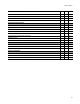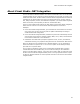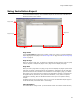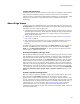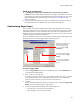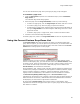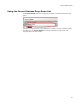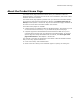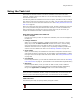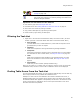User Guide
29
Using the Task List
Using the Task List
When Wise for Windows Installer encounters installation issues that could cause
problems, it displays them in the Task List. You can manually display or hide the Task
List from the View menu.
The Task List gathers all installation issues into one place, and makes it easy to analyze
their causes. If the issue is caused by an error in a table, you can quickly jump from the
Task List to the row in the table that caused the error. See Finding Table Errors From the
Task List on page 30.
When you resolve the issue that corresponds to a task, the task is deleted the next time
you run the procedure that generated the task. Example: If a task was added to the
Task List because of a compile error and you resolve that error, the next time you
compile the installation that task is removed from the list.
How Tasks are Added to the Task List
! Save or Compile
If errors occur when you save or compile the installation, the errors are displayed in
the Task List.
! Package Validation
When you run Package Validation, validation issues appear in the View / Correct
dialog. If you mark the Add to Task List checkbox on the View / Correct dialog,
each issue becomes a task in the Task List when you click Finish. If Package
Validation encounters save or compile errors, the package validation process ends
and the errors are added to the Task List. See Package Validation on page 370.
! Check Tables
When you check tables, the installation is searched for component and table errors
and results are placed in the Task List. To check tables, select Setup Editor > Tables
tab, right-click in the left pane and select Check Tables. See Finding Validation Errors
on page 400.
! User-Defined
In the Enterprise Edition, you can add user-defined tasks to the task list. See Adding
User-Defined Tasks on page 31. (Not available in the Visual Studio integrated editor.)
! Meta Data
In the Enterprise Edition, when you create an .MSI or .WSI, a task is added to
remind you to add the package meta data to the Software Manager database by
filling in the Application and Package fields on the Product Details page.
Note
When you close an installation, all tasks, except user-defined tasks, are removed from the
Task List. (In the Visual Studio integrated editor, user-defined tasks are not available.)
Task List Icons
The following icons help you quickly identify the types of tasks:
An error that will cause incorrect behavior and must be fixed.