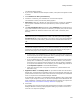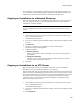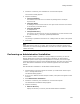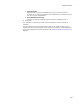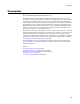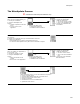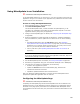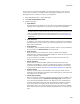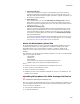User Guide
289
WiseUpdate
The first time you configure WiseUpdate, you enable that version to check for later
versions over the Internet. To enable the Internet updating capability, you must use
WiseUpdate for each successive version of your application.
1. Select Installation Expert > WiseUpdate page.
2. Mark Include WiseUpdate Client.
3. Complete the page:
• Host Address
Enter the Web server address where you plan to store updated installation files.
(Example: www.company.com.) You can also enter the server’s IP address.
Note
The Web location you select should be accessible through both the FTP and the HTTP
protocols—Package Distribution uses FTP to transfer files to it, and end users use
HTTP (WiseUpdate Client) to read and download files from it. See WiseUpdate Tips
on page 294.
•Host Username
If necessary, enter the username that’s required to connect to the host address.
Typically, Web servers don’t require user names and passwords. This is used for
basic HTTP authentication.
• Host Password
If necessary, enter the password that’s required to connect to the host address.
Enter this only if the Host Username is entered above.
• Host Directory
Enter the directory on the Web server where you plan to store updated
installation files, including the WiseUpdate update file. To put the files in the root
directory of the host, leave this blank.
If you are working in an update, the directory must be the same as in the
original version of the installation.
• Update Filename
Enter a name for the WiseUpdate update file and use the extension .INI.
(Example: WiseUpdate.ini.) This file is created during compile. In subsequent
versions of this installation, the file name must be the same as in the original
version of the installation. See About the WiseUpdate Update File on page 290.
• Product Version
Enter the current version of the installation. This version is stored with your
application on the destination computer and is compared to the version stored in
the update file on the Web server.
•Check Interval (days)
Enter the frequency at which to remind the end user to check for updates. This
works in conjunction with the Add client to StartUp group checkbox below.
If you place the WiseUpdate shortcut in the StartUp group on the destination
computer, WiseUpdate Client runs when the destination computer is booted or
the end user logs on to Windows. If the check interval has been reached,
WiseUpdate Client runs normally, prompting the end user to check for updates.
If the check interval has not been reached, WiseUpdate Client runs silently and
quits.