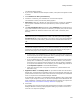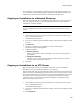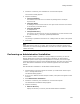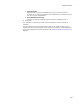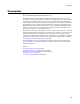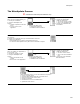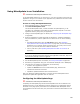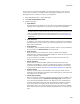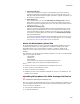User Guide
288
WiseUpdate
Using WiseUpdate in an Installation
" Professional and Enterprise Editions only.
To use WiseUpdate’ effectively, you must use it in 2 or more successive versions of your
application. Using it in one version of your application only enables that version to check
for later versions over the Internet.
Process for Using WiseUpdate Effectively
1. Select Installation Expert > WiseUpdate page.
2. Mark Include WiseUpdate Client.
This causes WiseUpdate Client, a small executable file (WiseUpdt.exe), to be
included in the installation and installed on the destination computer in the main
application directory along with your application.
3. Configure the WiseUpdate page. For details, see Configuring the WiseUpdate Page
on page 288.
4. When the installation is tested and ready for distribution, upload the installation
files, the Readme file, and the update file to a Web server in one of the following
ways:
• Run Package Distribution using the FTP Server option. (See Uploading
WiseUpdate Files With Package Distribution on page 290.) Do not use Package
Distribution if your network setup requires that you use a proxy server to FTP
files or if you want to place files in different directories.
• Use any FTP client. (See Uploading WiseUpdate Files With an FTP Client on
page 291.)
Caution
If you do not upload the files before deploying your application to end users, they see an
error when they attempt to check for upgrades.
5. Test the WiseUpdate process. For details, see Testing WiseUpdate on page 292.
6. Distribute your application using your usual method. Examples: CD or WebDeploy.
7. The next time you update your application, do the following:
• Format it as an upgrade or a patch.
• Update the Version field on the Product Details page, otherwise the
maintenance mode will be entered.
• Upload the updated installation files to the Web server.
After you upload the updated application, end users who have WiseUpdate will be
prompted to update their application over the Internet.
Configuring the WiseUpdate Page
" Professional and Enterprise Editions only.
Completing the WiseUpdate page causes the WiseUpdate Client to be installed in the
application directory on the destination computer along with your application. Most of
the fields on this page specify information to be embedded inside WiseUpdate Client.
This information tells the client when, how, and where to check the Web location for new
versions.