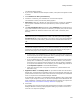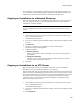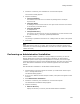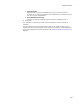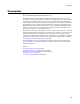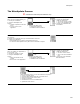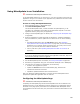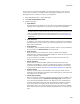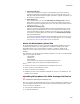User Guide
284
Package Distribution
• Use Short File Names
Mark this if you are copying the administrative installation to a location that does
not support long file names. This sets the SHORTFILENAMES property, causing
all file names and directories in the administrative installation to be shortened to
their 8.3 equivalent names. See SHORTFILENAMES Property in the Windows
Installer SDK help.
6. Click Finish.
An executable version of the package is copied to the directory you specified.
Copying an Installation to Removable Media
When an installation is ready to deploy to end users, you can use Package Distribution to
copy the compiled installation to floppy disks or other removable media, such as zip
disks. You cannot copy an installation to a rewritable CD; instead, use a CD creation
program.
1. Click Distribute in the lower right of the window. (In Visual Studio: select Project
menu > Package Distribution.)
The Welcome dialog appears.
2. If you are in a .WSI that contains multiple releases, a drop-down list appears. Select
a release.
3. Mark Removable Media.
4. Click Next. If necessary, the installation file is saved and compiled.
If the installation contains 2 or more media destinations (defined on the Media
page), the Distribution Media Directories dialog appears. This dialog displays the
media destination settings you entered when you configured the media items.
Although you specify these media directories as destinations for compiling, they
actually serve as sources when you distribute.
5. If the Distribution Media Directories dialog appears, check the following lists to
verify that the installation files are in the proper directories before you distribute
them.
•Volume Label
Displays the value you entered when you created this destination on the Media
Details dialog.
•Directory
Displays the media destination you entered on the Media Details dialog. If you
moved the compiled files since compiling, edit this value to point to the new
location. Either click and type directly in the column, or select the row to edit and
browse to the new location of the files.
6. Click Next on the Distribution Media dialog.
The Removable Media dialog appears.
7. Complete the dialog:
•Destination Disk
Select the letter of the drive to which files will be copied. Only removable-media
drives connected to the computer are displayed.
• Disk Label
Enter a name for the finished disk that will contain the installation.