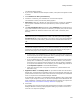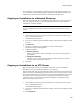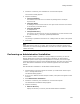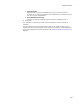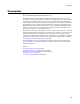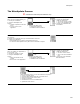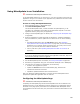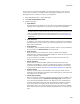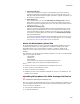User Guide
283
Package Distribution
4. Click Next. If necessary, the installation file is saved and compiled.
The FTP Server dialog appears.
5. Complete the dialog:
• FTP Server Address
The address of the FTP server to transfer the package files to. Example:
ftp.server.com.
• FTP Logon Name
A valid logon name for this FTP server. The logon name must have write access
to the directory to transfer files to.
• FTP Logon Password
A valid password.
•FTP Upload Directory
The directory on the FTP server to copy the package to. The first character must
be a forward slash (/). Example: /published/installations.
6. Click Next.
The package is uploaded to the FTP server. A dialog shows the status of the upload.
7. Click Finish.
Note
If this option does not work as you expect, open an FTP client, configure it with the same
information you entered in Package Distribution, and make sure it works. (Windows contains
a default FTP client.)
Performing an Administrative Installation
When a Windows Installer installation is ready to deploy to end users, you can use
Package Distribution to perform an administrative installation. An administrative
installation copies a source image of the application to a network; the source image
resembles the directory structure of the installed application. End users who have access
to the administrative installation can then install the application from the network
location.
See Administrative Installation in the Windows Installer SDK Help.
1. Click Distribute in the lower right of the window. (In Visual Studio: select Project
menu > Package Distribution.)
The Welcome dialog appears.
2. If you are in a .WSI that contains multiple releases, a drop-down list appears. Select
a release.
3. Mark Administrative Installation.
4. Click Next. If necessary, the installation file is saved and compiled.
The Administrative Installation dialog appears.
5. Complete the dialog:
•Network Directory
Specify the directory in which to place the administrative installation.