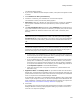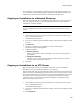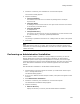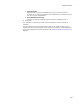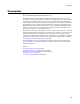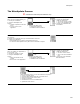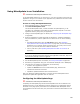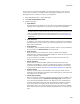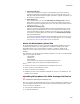User Guide
282
Package Distribution
The installation or merge module is copied to the share point directory. From there, it
can be imported into the Software Manager database through Software Manager. See
Importing From the Share Point Directory in the Software Manager Help.
Copying an Installation to a Network Directory
When you are ready to deploy an installation to end users, share it with a coworker, or
copy it to another computer, you can use Package Distribution to copy a compiled
installation to a network directory.
Note
To copy an installation and its .PDF or .SMS file, distribute the .WSI file unless one never
existed.
1. Click Distribute in the lower right of the window. (In Visual Studio: select Project
menu > Package Distribution.)
The Welcome dialog appears.
2. If you are in a .WSI that contains multiple releases, a drop-down list appears. Select
a release.
3. Mark Network.
4. Click Next. If necessary, the installation file is saved and compiled.
The Network Directory dialog appears.
5. Complete the dialog:
•Network Directory
Specify the directory to copy the package to. This can be a relative path or a
path variable.
• Destination File Name
(Optional.) Enter an alternate name for the file that is saved to the network
directory. Do not include a file extension.
6. Click Finish.
Copying an Installation to an FTP Server
When you are ready to deploy an installation to end users, you can use Package
Distribution to copy the compiled installation to an FTP server.
Package Distribution uses the FTP protocol to transfer the files to the server location you
specify. End users can download the files from the FTP server using an FTP client. If the
server is also configured to run a Web server, end users can download the files through
their Web browser (HTTP protocol) as well. Package Distribution does not support
passive FTP, which is required by some firewall and gateway configurations, and it
cannot FTP through a proxy server.
1. Click Distribute in the lower right of the window. (In Visual Studio: select Project
menu > Package Distribution.)
The Welcome dialog appears.
2. If you are in a .WSI that contains multiple releases, a drop-down list appears. Select
a release.
3. Mark FTP Server.