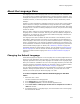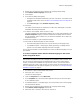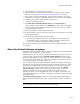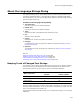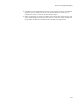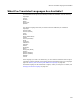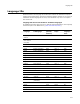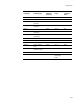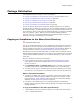User Guide
280
Package Distribution
Package Distribution
Use Package Distribution to deploy or share a package by:
! Copying an Installation to the Share Point Directory. (Enterprise Edition only.)
! Copying an Installation to a Network Directory on page 282.
! Copying an Installation to an FTP Server on page 282.
! Performing an Administrative Installation on page 283.
! Copying an Installation to Removable Media on page 284.
You can run Package Distribution from Wise for Windows Installer or from Software
Manager. What’s the difference? Typically, when you run Package Distribution from Wise
for Windows Installer, you distribute a project file or the compiled installable file from its
source directory. When you distribute from Software Manager, you distribute installable
files only (examples: .MSI or .EXE files) from the Software Manager database.
Therefore, when you run Package Distribution from Software Manager, the option to
distribute to the share point directory is not available.
Copying an Installation to the Share Point Directory
" Enterprise Edition only.
You can use Package Distribution to copy an installation or merge module to the share
point directory, for later importing into the Software Manager database. This lets you
store all installation information in a centralized location and use Software Manager to
manage installation resources. See Sharing Installation Resources on page 34.
Distributing to the share point directory does not actually import the package into the
Software Manager database, but copies it to a directory in a format that can be imported
into the Software Manager database. You use Software Manager to import it from the
share point.
When you distribute to the share point directory:
! All the installation’s source files are copied to the share point directory and the
source paths for those files are updated. See Where are Installation Resources
Stored? on page 32.
! If the Application Name and Package Name fields are not blank, the package’s
meta data is added to the Software Manager database, if it is not already there.
! You might want to copy the installation file to the Scripts subdirectory of the share
point directory, if the installation is not already located in the share point directory.
When is This Option Available?
! This option is available only if you are connected to a share point directory that is
associated with a Software Manager database. Typically, this connection is made
during installation. To use a different share point directory and Software Manager
database, see Setting Repository Options on page 54.
! This option is not available when you use Package Distribution from Software
Manager, because packages listed in Software Manager are already in the Software
Manager database.
To copy an installation to the share point directory:
1. Click Distribute in the lower right of the window. (In Visual Studio: select Project
menu > Package Distribution.)