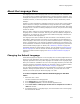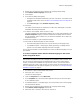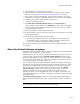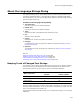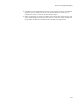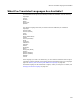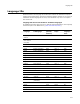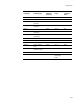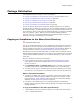User Guide
274
About the Language Strings Dialog
About the Language Strings Dialog
The Language Strings dialog, which appears when you click the Strings button at the
right of the Installation Expert > Languages page, displays all translated and default
text strings side by side. Use the Language Strings dialog to translate strings and keep
track of changed text strings.
Columns on the Language Strings Dialog
! Translated Text
Lists all text strings in the selected language.
! Default Text
Lists all text strings in the default language.
! Table
Indicates the table in the database that contains the string.
! Key
Shows the key to the table.
! Column
Indicates which column of the table is translated.
! Changed
Yes indicates that a text string has been added or changed. See Keeping Track of
Changed Text Strings.
! Exported
Yes indicates that a text string has been exported. See Keeping Track of Changed
Text Strings.
Also see:
Exporting Selected Text Strings to a File on page 266
Importing All Text Strings After Translation on page 262
Importing Selected Text Strings From a File on page 267
Translating Text on the Language Strings Dialog on page 268
Keeping Track of Changed Text Strings
Two columns in the Language Strings dialog help you keep track of changed, exported,
and imported strings: the Changed column and the Exported column. Both columns
should contain No when you are ready to compile a translated installation.
The same stages apply when you add or change files or directories, if you export file and
directory names for translation. If you do not export file and directory names, then the
entry in the Changed column remains Yes.
If the Changed column still reads Yes after you’ve imported text strings, one of 2 things
happened:
When you do this
the Changed column
contains
and the Exported
column contains
Add or change a text string Yes No
Export strings Yes Yes
Import strings No No