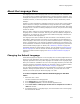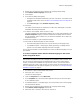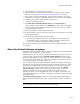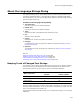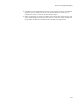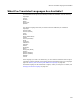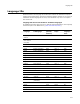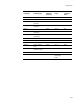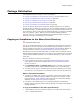User Guide
273
About the Language Menu
9. Select Build menu > Compile to create an .MSI.
10. Copy the .MSI file to the Templates\File directory. The location of the Templates
directory varies. See Where are Installation Resources Stored? on page 32.
11. If you prefer to create a .WSI template, rename the file’s extension. If you have
added files to the template, use MSI to WSI Conversion to create the .WSI template.
12. To test the new template, select File menu > New > File.
The New Project dialog appears.
13. Click Wise Setup and Deployment Projects in the Project Types list.
The file you just created appears in the Templates list. If the New Project dialog
does not contain the new template, check to make sure you saved it as a .WSI in
the Templates\Project directory.
14. Select the template you just created and click OK.
15. In Solution Explorer, click the new project .WSI to open the installation in the Visual
Studio integrated editor.
16. Check that the default language has been changed.
• The Default language should be the only one listed on the Language menu.
• In Installation Expert > Dialogs page, display any dialog. The dialog should
appear in the new default language rather than in English.
You can use this template to create installations in which the default language is the one
you selected.
About the Default Release Language
The default release language is defined for a specific installation. It overrides the Default
language on the Language menu during compile.
Example: Suppose you’re creating an installation named Sample and you only want to
create one .MSI, in German. Mark the Default release language checkbox on the
Language Details dialog for German. When you compile, Sample.msi will be in German.
If you don’t mark the checkbox, the compile will create two files: Sample.msi, which is
in the default language, and Sample_German.msi.
You can also use the default release language to change the language of a base .MSI,
against which you will apply other language transforms. Example: Suppose you create
an installation named Sample2. On the Languages page, you mark the checkbox for
German and, on the Language Details dialog for German, you mark the Default
release language checkbox. Then, back on the Languages page, you mark the
checkbox for Spanish. On the Language Details dialog for Spanish, you enter
Sample2_Spanish.mst as the Destination File. When you compile, the following files
result: Sample2.msi, which is in German, and Sample2_Spanish.mst, which is a Spanish
language transform.
The Default release language checkbox is on the Language Details dialog and the
Specify Language Details dialog of the New Language wizard. It appears in .WSI files
only.
Note
Only one language per release can be the default release language.