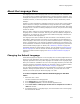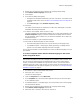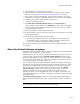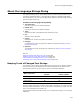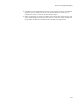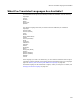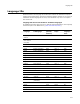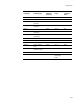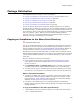User Guide
272
About the Language Menu
6. Double-click the language name to display the Language Details dialog.
7. Mark Default release language and click OK.
8. Click Compile.
9. In the Save As dialog that appears,
• Navigate to the Templates subdirectory and enter a file name. The location of the
Templates subdirectory varies. See Where are Installation Resources Stored? on
page 32.
•From Save as Type, select Installer Projects (*.wsi).
10. Click Save.
The .WSI is saved and then is compiled to an .MSI. Only .MSIs appear in the New
Installation File dialog as templates.
11. To test the new template, select File menu > New.
The New Installation File dialog appears and the file you just created appears in the
Custom Templates category. If the New Installation File dialog does not contain
the new template, check to make sure you saved the installation as an .MSI in the
Tem plate s dire ctory.
12. Select the template you just created and click OK.
13. Check that the default language has been changed:
• The Default language should be the only one listed on the Language menu.
• In Installation Expert > Dialogs page, display any dialog. The dialog should
appear in the new default language rather than in English.
You can use this template to create installations in which the default language is the one
you selected.
To create a template with a different default language in the Visual
Studio integrated editor:
Note
This procedure describes how to create a template for an installation within a solution. You
also can change the default language in templates that create a merge module within a
solution, or a stand-alone installation or merge module. However, you must start with an
installation project file (.WSI or .MSI) because you cannot specify the default language in an
.MSI. For information about the types of templates you can create, see Creating and Editing
Installation Templates on page 60.
1. If a solution is open in Visual Studio .NET, close it.
2. Select File menu > New > File.
The New File dialog appears.
3. From the Categories list, select Wise Files.
4. In the Templates list, click the Windows Application Project icon and click Open.
A new installation opens.
5. In Installation Expert > Languages page, mark the checkbox next to the language
that should be the default.
6. Double-click the language name to display the Language Details dialog.
7. Mark Default release language and click OK.
8. Select File menu > Save As, name the file, and save it.