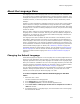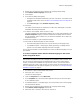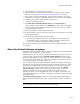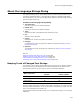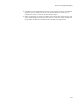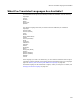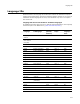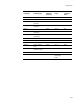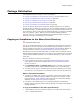User Guide
271
About the Language Menu
About the Language Menu
The Language menu lists all languages that have text translated in the installation. Use
the Language menu to display translatable items in another language. Examples: error
messages; disk prompts; text and controls on dialogs; descriptions or names for launch
conditions, features, or shortcuts; property values, file names, and directory names.
Example:
Suppose you have translated an installation to German, and you want to resize buttons
and text boxes on a dialog to accommodate the longer German text. In Setup Editor,
click the Dialogs tab and display a dialog. Its text is in the default language. Now select
Language menu > German. The dialog is displayed in German, and you can resize dialog
controls as needed.
When you add or change text in the installation’s user interface elements, make sure
Language menu > Default is selected. That way, the items are added or changed for all
languages. If you change the user interface while a different language is selected, the
change is made for that language only.
The Language menu does not affect the basic information in the installation, such as
files added or dialogs selected. This means you cannot add files or select dialogs for a
certain language in this manner. Any file you add in Installation Expert or any dialog you
select in the Dialogs tab in one language is added and selected for all languages in the
overall installation. To add files or select dialogs for a certain language only, use features
and the Release Settings page. For details, see Customizing a Release on page 183.
The default language is initially English, however, you can change it. See Changing the
Default Language. You also can override the default language for a specific release by
designating a default release language. See About the Default Release Language on
page 273.
Changing the Default Language
The Default language that appears on the Language menu is initially English and is the
same for all new installations. During compile, an .MSI is always created for the default
language regardless of how many other languages are marked on the Languages page.
When you translate an installation into one or more language transforms, the base .MSI
is always compiled in the default language. The exception is when you define a default
release language. See About the Default Release Language on page 273.
You can change the default language for new installations by creating a new installation
template. Although templates must be in .MSI format, you must start with a .WSI
because you cannot specify the default language in an .MSI.
To create a template with a different default language in the Wise
editor:
1. Select File menu > New.
The New Installation File dialog appears.
2. In the Categories list, click Predefined Templates.
3. In the Templates/Tools list, click the Windows Application icon.
4. Mark Create .WSI or .WSM project file that can be compiled into an .MSI or
.MSM and click OK.
5. In Installation Expert > Languages page, mark the checkbox next to the language
that should be the default.