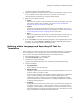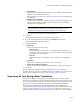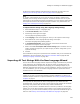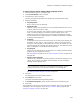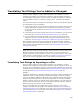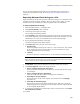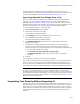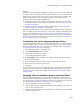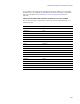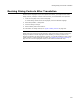User Guide
270
Resizing Dialog Controls After Translation
Resizing Dialog Controls After Translation
Because some languages require more space than others, you might need to resize
dialog controls (examples: buttons and text boxes) to accommodate text expansion.
1. From the Language menu, select a language.
To resize dialog controls across all languages, select the Default language.
2. Select Setup Editor > Dialogs tab.
3. Click the dialog to change.
4. Select a dialog control and resize it.
For information on dialog controls, see Types of Dialog Controls on page 435.
Note
Dialog controls are shared across all languages, which means that a control you add to one
language is added to all other languages as well. Similarly, a control you delete in one
language is deleted in all other languages. However, you can add conditions to show or hide
certain controls in certain languages. For details, see Conditions for Controls on Dialogs on
page 407. Also see UserLanguageID Property in the Windows Installer SDK Help.