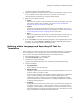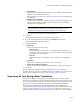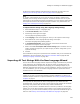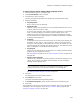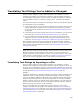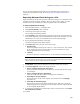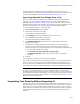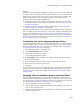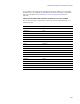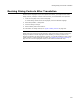User Guide
268
Translating Text Strings You’ve Added or Changed
Example:
Suppose you have translated an installation to German. Then you add a Cancel button to
an existing dialog. You already know the German translation for “Cancel” because other
dialogs contain a Cancel button. In this case, you don’t need to export, translate, and
import the changed string; you can change the text for the new Cancel button.
You have 2 options for translating changed text:
! Translate specific text in the Language Strings dialog. This lets you see at a glance
the translation status of text strings in the installation. See Translating Text on the
Language Strings Dialog.
! Change specific text in Installation Expert and Setup Editor. See Changing Text in
Installation Expert and Setup Editor on page 268.
Both of these procedures assume you already have the translation for the changed text.
If you are adding an entire new language, you can export, translate, and import all text
strings in the installation. See Defining and Translating Into Additional Languages on
page 260. If you change several strings and need to put them in a file for the translator,
you can export, translate, and import only the strings you changed. See Translating Text
Strings by Exporting to a File on page 265.
Translating Text on the Language Strings Dialog
In the Language Strings dialog, you can change translated text for any of the selected
languages. Do this when you have only a small amount of text to be changed and you
know the translation for that text. To translate larger amounts of text, see Translating
Text Strings by Exporting to a File on page 265.
1. Select Installation Expert > Languages page.
2. From Current Release, select a release.
3. Click Strings at the right of the page.
The Language Strings dialog appears.
4. From Language, select a language. The Language Strings dialog shows the text
strings for that language.
5. In the Translated Text column, click the text to change and press Enter.
6. Enter new text or change the existing text.
7. Press Enter.
You can observe the change in the corresponding table in the Tables tab in Setup Editor.
Similarly, you can change text in the Tables tab or the Dialogs tab, then observe the
change here in the Language Strings dialog. See Changing Text in Installation Expert
and Setup Editor.
Changing Text in Installation Expert and Setup Editor
You can change translated text for any of the selected languages in certain areas of
Installation Expert and Setup Editor. Do this when you have only a small amount of text
to be changed and you know the translation for that text. To translate larger amounts of
text, see Translating Text Strings by Exporting to a File on page 265.
1. From the Language menu, select a language.
2. Go to the table, dialog, or Installation Expert page that contains the text string, file
name, or directory name to edit.
3. Change the text. Note that the text is changed only for the language you’ve selected
from the Language menu.