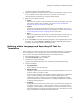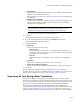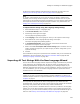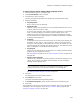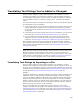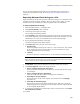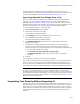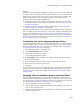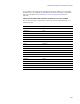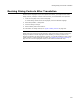User Guide
267
Translating Text Strings You’ve Added or Changed
The text strings are exported to the file you specified, which you can send to a
translator. When you receive the translated file from the translator, you import the text
strings into the installation. See Importing Selected Text Strings From a File.
Importing Selected Text Strings From a File
When you add or change text strings in an installation that is translated to another
language, you must export the changed text strings and have them translated, as
described in Exporting Selected Text Strings to a File on page 266. When you receive
translated text strings from the translator, you import them into the installation so that
those text strings appear in the correct language in the compiled installation.
1. Select Installation Expert > Languages page.
2. From Current Release, select a release.
3. Click Strings at the right of the page.
The Language Strings dialog appears.
4. From Language, select the language to import text strings for.
5. In the Language Strings dialog, click Import.
The Import Language Strings dialog appears.
6. In Translated Strings File, specify the name of the file that contains the
translated text strings.
7. If additional text changes might have been made since the text strings were
exported, you can compare the strings in the installation to the strings in the
original export file. If the strings don’t match, the corresponding translated strings
are not imported. To enable the compare:
•Mark Compare current strings with original strings.
•In Original Strings File, specify the name of the file you exported for
translation.
8. Click OK.
The translated text strings are inserted into the installation.
If you chose to compare the text strings during the import, an error message informs
you when one or more text strings in the installation have been changed since the
export. In that case, the translated strings that correspond to the changed strings are
not imported. You should re-export the changed text strings for additional translation.
Note
In .TXT files, if tab characters for one or more text strings are added or deleted during
translation, the text strings cannot be imported. To find out if there are any text strings that
are not imported and therefore not translated, go to the Language Strings dialog and compare
the entries in the Changed and Exported columns. They should match. See Keeping Track of
Changed Text Strings on page 274.
Translating Text Directly Without Exporting It
Typically, you export all text strings, file names, and directory names to a file to have
them translated. Then you import the translations back into the installation. However, in
some instances you might need to translate a small amount of text, such as a single
dialog control or a single file name. Rather than going through the process of exporting
and importing changed text strings, you can make these changes yourself for each
language.