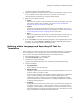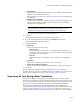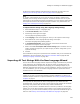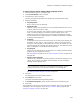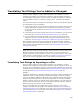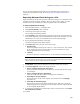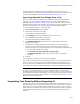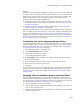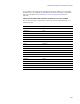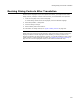User Guide
266
Translating Text Strings You’ve Added or Changed
You can use the Language Strings dialog on the Languages page to keep track of
changed and exported text strings. See Keeping Track of Changed Text Strings on
page 274.
Exporting Selected Text Strings to a File
Export selected text strings when you add or change text strings in an installation that is
translated to another language. Example: When you add a custom dialog, you must
translate the text in that dialog to all other languages used in the installation.
To export selected text strings:
1. Select Installation Expert > Languages page.
2. From Current Release, select a release.
3. Click Strings at the right of the page.
The Language Strings dialog appears.
4. From Language, select the language to export text strings for. The drop-down list
shows those languages that have translated text strings in this installation; they are
indicated by a Yes in the Text Translated column on the Languages page.
5. On the Language Strings dialog, click Export.
The Export Language Strings dialog appears.
6. From Export As, select a file type for the text strings:
• Resource File
Exports the dialogs and strings to a Visual C++ style resource file; this includes
an .H (header) file. With a resource editor, you or the translator can resize
dialogs appropriately for each language.
•Text File
Exports the strings to a standard text file, in which fields are separated by tabs.
Caution
Make sure that the first two fields in the text file are not translated. These are the table
and key names for the text strings and must remain intact.
7. In File Name, specify the full pathname for the file to export text strings to.
8. From Export Options, select which strings to export:
• New or changed strings since last export
Export strings that were added or changed since you last exported text strings
for translation.
• New or changed strings in installation
Export all strings that were added or changed in this installation.
• All strings in current language
Export all the text strings in the language you selected from the Language
drop-down list.
• All strings in default language
Export the text strings in the default language for the .WSI. This is either the
Default language on the Language menu or the default release language defined
on the Language Details dialog.
9. To include the installation’s file and directory names in the export file, mark Export
File and Directory Names.
10. Click OK.