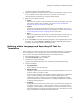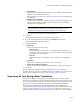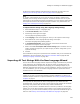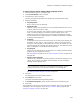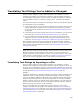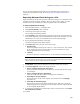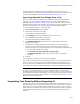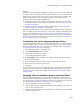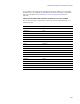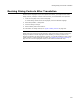User Guide
264
Defining and Translating Into Additional Languages
To import all text strings with the New Language wizard:
1. Select Installation Expert > Languages page.
2. From Current Release, select a release.
3. Click Add at the right of the page.
The New Language wizard appears with the Specify Language Details dialog.
4. Complete the dialog:
• Language Name
Enter a name for the new language.
• Destination File
(Optional.) Specify the full pathname for the translated installation file. You can
create an .MSI or a transform (.MST).
If you leave this field blank, this language is always compiled to an .MSI whose
name is created by adding an underscore and the language name to the
installation file name. Example: If the new language is named NewLanguage,
and the installation file is named Sample, the translated installation is compiled
to Sample_NewLanguage.msi.
•Codepage
A code page ensures that the correct character set is used for the language you
are adding. In most cases, it is best to specify 0, which is a language-neutral
code page. If the language you are adding uses a multi-byte character set, then
select the appropriate code page from the drop-down list. See Setting the Code
Page of a Database in the Windows Installer SDK Help.
• Language ID
Specify only one language ID for the language you are adding. Windows Installer
supports only one language in this field.
See Language IDs on page 277 or visit msdn.microsoft.com for a complete list of
language IDs.
• Default release language
(.WSI files only.) Mark this to use this language as the default language for this
release. During compile, the default release language overrides the Default
language on the Language menu.
Note
Only one language per release can be the default release language. An error
message lets you know if you mark this checkbox for a second language.
See About the Default Release Language on page 273.
5. Click Next.
The Export/Import Text Strings dialog appears.
6. Mark Import and click Next.
The Import Translated Text Strings dialog appears.
7. In Translated Strings File, specify the file containing the translated strings.
8. Click Finish.
The translated text strings are imported into the installation and you can translate the
installation to the new language. See Creating a Translated .MSI on page 256 and
Creating a Language Transform on page 257.