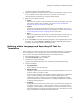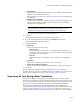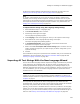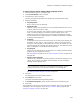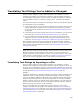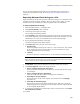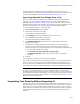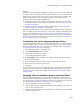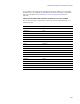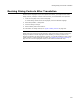User Guide
263
Defining and Translating Into Additional Languages
to define the language settings and import the text strings at the same time. See
Importing All Text Strings With the New Language Wizard on page 263.
Note
In .TXT files, if tab characters for one or more text strings are added or deleted during
translation, the text strings cannot be imported. To determine whether there are any text
strings that are not imported and therefore not translated, go to the Language Strings dialog
and compare the entries in the Changed and Exported columns. They should match. See
Keeping Track of Changed Text Strings on page 274.
To import all text strings using the Language Strings dialog:
1. Select Installation Expert > Languages page.
2. From Current Release, select a release.
3. Click Strings at the right of the page.
The Language Strings dialog appears.
4. From Language, select the language for which you will replace all text strings.
5. At the bottom left of the Language Strings dialog, click Import.
The Import Language Strings dialog appears.
6. In Translated Strings File, specify the name of the file that contains the
translated text strings for the new language.
7. Make sure the Do not compare with current strings option is marked. You only
need to compare strings when you import strings you add or change after you’ve
imported all strings.
8. Click OK.
The translated text strings are imported into the installation and you can translate the
installation to the new language. See Creating a Translated .MSI on page 256 and
Creating a Language Transform on page 257.
Importing All Text Strings With the New Language Wizard
You can use the New Language wizard to import text strings at the same time you define
a new language on the Languages page. Do this only when you already have a file
containing translated text strings for the language you are adding. Example: If you
added the language Swiss French to a previous installation, and now you want to use it
in a new installation, you can use the New Language wizard to import Swiss French
translations to the new installation.
Note
A better way to make a new language available for multiple installations is to add it to an
installation template instead of to a specific installation. See Creating and Editing Installation
Templates on page 60.
You might also use this process to restore a language that you deleted from the
Languages page. You must have access to the original file that contains the translated
text strings. This process does not restore any custom translated text.
Typically, you do not have a translated text file at the time you define a new language.
Instead, you use the New Language wizard to define a new language and export text
strings to a file, you have the file translated, and you import the translated strings at a
later time. See Defining and Translating Into Additional Languages on page 260.