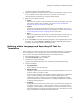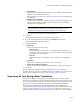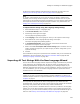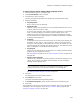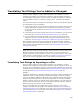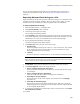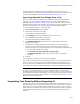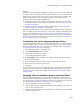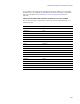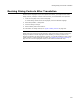User Guide
262
Defining and Translating Into Additional Languages
• Language ID
Specify only one language ID for the language you are adding. Windows Installer
supports only one language in this field.
See Language IDs on page 277 or visit msdn.microsoft.com for a complete list of
language IDs.
• Default release language
(.WSI files only.) Mark this to use this language as the default language for this
release. During compile, the default release language overrides the Default
language on the Language menu.
Note
Only one language per release can be the default release language. An error
message lets you know if you mark this checkbox for a second language.
See About the Default Release Language on page 273.
5. Click Next.
The Export/Import Text Strings for Language dialog appears.
6. If you have not had the strings translated, mark Export and click Next.
The Export Default Strings dialog appears.
7. Complete the dialog:
•Export As
Select a file type for the text strings:
# Resource File
Exports the strings to a Visual C++ style resource file; this includes an .H
(header) file. With a resource editor, you or the translator can resize dialogs
appropriately for each language.
# Text File
Exports the strings to a standard text file, in which they are separated by
tabs.
•File Name
Specify the full pathname for the file to export text strings to.
• Export File and Directory Names
Mark this to include the installation’s file and directory names in the export file.
8. Click Finish.
The text strings are exported to the file you specified, which you can send to a
translator. When you receive the translated file from the translator, you import the text
strings into the installation. See Importing All Text Strings After Translation.
Importing All Text Strings After Translation
Typically, while adding a new language to the Languages page, you export the text
strings from the installation to a file and send them to a translator. After the text strings
for the new language are translated, you must import them into the installation. In this
procedure, you use the Language Strings dialog to import translated text strings.
This procedure assumes that you have already added the new language to the
Languages page, defined its settings, and exported text strings as described in Defining
a New Language and Exporting All Text for Translation on page 261. If you have not
defined language settings for the new language, you can use the New Language Wizard