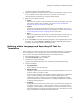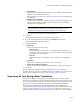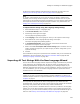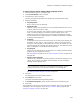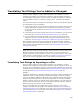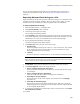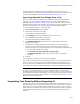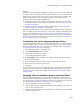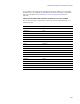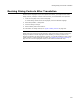User Guide
261
Defining and Translating Into Additional Languages
The Specify Language Details dialog appears.
2. Complete the dialog. The information you need to enter depends on what you plan
to do; for details, see the topics listed in the next step. Then click Next.
The Export/Import Text Strings for Language dialog appears.
3. Mark one of the following options:
•Export
Export all text strings to a file for translation into this new language. This is the
option most typically used. For details, see Defining a New Language and
Exporting All Text for Translation on page 261.
•Import
Import a file containing translated text strings for this language. Do this if you
already have translated text strings for this language. For details, see Importing
All Text Strings With the New Language Wizard on page 263.
•None
Add a new language with text strings in the default language. Do this when you
want to add a new language to the Languages page now and translate the
strings later.
4. If you select None, click Finish to add the language to the Languages page and exit
the wizard. If you select Export or Import, click Next. Additional dialogs appear;
for details, see the topics listed in the preceding step.
Defining a New Language and Exporting All Text for
Translation
If the language you need is not one of the 25 pre-translated languages, you can define
the new language on the Languages page, then export strings from the installation.
Later, you have the strings translated and import the translated strings.
1. Select Installation Expert > Languages page.
2. From Current Release, select a release.
3. Click Add at the right of the page.
The New Language wizard appears with the Specify Language Details dialog.
4. Complete the dialog:
• Language Name
Enter a name for the new language.
• Destination File
(Optional.) Specify the full pathname for the translated installation file. You can
create an .MSI or a transform (.MST).
If you leave this field blank, this language is always compiled to an .MSI whose
name is created by adding an underscore and the language name to the
installation file name. Example: If the new language is named NewLanguage,
and the installation file is named Sample, the translated installation is compiled
to Sample_NewLanguage.msi.
•Codepage
A code page ensures that the correct character set is used for the language you
are adding. In most cases, it is best to specify 0, which is a language-neutral
code page. If the language you are adding uses a multi-byte character set, then
select the appropriate code page from the drop-down list. See Setting the Code
Page of a Database in the Windows Installer SDK Help.