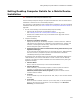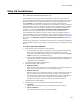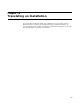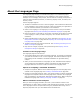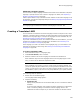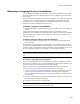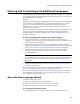User Guide
260
Defining and Translating Into Additional Languages
Defining and Translating Into Additional Languages
If the language you need is not one of the 25 pre-translated languages, you can add it to
the Languages page and add translated text for that language. Then you can translate
installations into the new language.
Example:
Suppose you want to translate an installation into Swiss French. However, that language
is not included in the standard product or the optional Language Pack. You can add
Swiss French to the Languages page and add Swiss French text strings to the
installation. Then, you can compile an installation that displays Swiss French on all
dialogs and error messages.
The new language and its translated strings are added to the current installation only. To
make the new language available for future installations, add it to an installation
template instead of to a specific installation. See Creating and Editing Installation
Templates on page 60.
Process for Defining and Translate Into a New Language
1. If you plan to customize or add new elements to the user interface of the
installation, do so first. That way, the customized strings will be included when you
export text strings for translation.
2. Add the new language to the list on the Languages page by defining language
settings, then export the text strings in the installation to a resource or text file. See
Defining a New Language and Exporting All Text for Translation on page 261.
3. Have the text strings translated to the new language. The translator should
translate the strings in place in the same file, to ensure the returned file is
formatted identically.
Caution
If you export the strings to a text file, make sure that the first two fields in the text file
are not translated. These are the table and key names for the text strings and must
remain intact.
4. Import the translated resource or text file. See Importing All Text Strings After
Translation on page 262.
Now you can compile the installation to the new language. See Creating a Translated
.MSI on page 256 and Creating a Language Transform on page 257.
After the initial translation, whenever you add or change text strings, you must have
them translated if you want them in the new language. See Translating Text Strings
You’ve Added or Changed on page 265.
About the New Language Wizard
Use the New Language wizard to:
! Define a new language on the Languages page.
! Export text strings to a file that you can send to a translator.
! Import translated text strings from a file to the installation.
To use the New Language wizard:
1. In Installation Expert > Languages page, click Add at the right of the page.