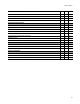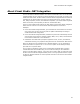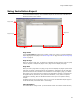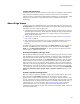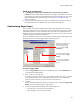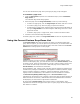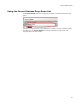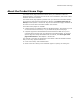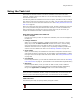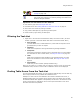User Guide
26
Using Installation Expert
You can now customize the page view by changing its page groups and pages.
To customize a page view:
1. From the Page Views drop-down list in Installation Expert, select <Customize
Page Views...>.
The Customize Page Views dialog appears.
2. Select the page view from Page View Name, and do any of the following:
• To add a new page group, click the Page Groups Add button and enter a name.
• To rename a page group, select the page group and click Rename.
• To add a page to a page group, select the page group and click the Add button to
the right of Page Names. In the Select Pages to Add dialog, select one or more
pages and click OK.
• To delete a page group or a page name, select it and click its Delete button.
3. Click OK on the Customize Page Views dialog.
To delete a page view, select it from Page View Name and click the top Delete button.
Using the Current Feature Drop-Down List
The Current Feature drop-down list appears on pages in the Feature Details page
group. When it appears, you can set options on a per-feature or per-condition basis. You
add features and conditions on the Features page, then select a feature from Current
Feature before setting options on other pages.
Example: Suppose you have 3 features, and each feature requires different registry
entries. On the Registry page, you select the first feature from Current Feature, create
its registry entries, select the second feature in the list, create its registry entries, and
so on. Follow the same steps on the Files or Web Files page: select a feature from
Current Feature, then add files for that feature.
During installation, files, registry entries, and other system changes are installed only if
the feature they belong to is installed. The same applies to conditions; add files, registry
entries, and other changes to a condition, and during installation, those files and
registry entries are installed only if the condition is true and the feature is installed.
The All Features (Modify/Delete only) option in Current Feature displays
information for all features at once. (Example: On the Files page this option displays all
folders and files for all features.) Add and New buttons are disabled while all features
are displayed; you must select a single feature to add items.
On some pages, Current Feature also contains numbers in parentheses, which
represents the number of that page’s items (files or registry keys) that are assigned to
each feature or condition.