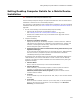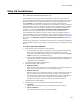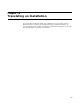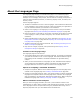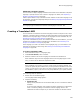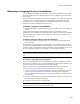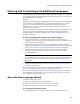User Guide
259
About the Languages Page
Removing a Language from an Installation
You can disable a language in an installation. This means the installation still contains
the translated strings for the disabled language but the installation is not compiled to
that language.
You also can delete a language entirely from an installation. This means the language is
removed from the Languages page and its translated strings are deleted from the
installation. This is not recommended if you have added or changed text strings in a
language, because the customized strings are lost.
To disable a language in an installation:
! In Installation Expert > Languages page, clear the checkbox next to the language to
disable.
The translated text strings for that language remain in the installation, but the
installation is not translated to that language during compile. To compile the installation
to that language again, simply mark its checkbox. In this way you can easily turn a
language off and on.
To delete a language entirely from an installation:
! In Installation Expert > Languages page, click a language and click Delete at the
right of the page.
The language is removed from the Languages page in the installation. Text strings for
the deleted language are deleted from the installation, unless that language is selected
in another release. The language will still be available in other installations if it is one of
the pre-translated languages or if you added it to the installation template.
Caution
When you delete a language this way, all custom translated text strings in that language are
lost.
To restore a language that was deleted:
If you use the Delete button on the Languages page to delete a language and its text
strings from an installation, you can later restore that language to the installation if you
have a file containing translated text strings for that language.
Add the language to the Languages page and import translated text strings. See
Importing All Text Strings With the New Language Wizard on page 263.
! To restore one of the pre-translated languages, select the appropriate resource file
from the Languages subdirectory of the Wise for Windows Installer application
directory. (In the Enterprise Edition, the Languages subdirectory is under the share
point directory.)
! To restore a language that you added and had translated, specify the resource or text
file containing the translated text strings.
The language is restored to the Languages page.
Note
This process does not restore any custom translated text.