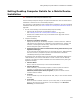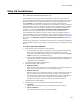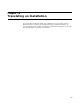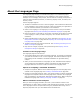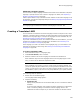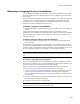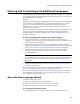User Guide
258
About the Languages Page
If you specify an .MSI file instead of an .MST, this language is compiled to an
installation database. See Creating a Translated .MSI on page 256.
6. Leave the defaults in Codepage and Language ID. You typically only change these
fields when you define a new language. The Default release language checkbox is
disabled when you specify an .MST as the destination file.
7. Click OK.
8. If needed, complete the Language Details dialog for any other languages you
marked.
Default text strings for the selected release are translated into the selected languages.
You can share these language settings with other releases in this installation. See
Sharing Language Settings Between Releases on page 258.
Sharing Language Settings Between Releases
You can translate several releases into the same language or languages, with the same
settings you define in the Language Details dialog. To do this, you share language
settings between releases.
After you initially share language settings, the settings for the releases are linked. This
means that any change you make to the language settings for any of the linked releases
is applied to all other linked releases. At any time, you can break the link. Breaking the
link does not change the current settings for the releases.
To share settings between releases:
1. Translate the installation to another language as described in Creating a Translated
.MSI on page 256.
2. Select Installation Expert > Languages page.
3. From Current Release, select the release to copy settings to.
4. Click Share at the right of the page. The Share Release dialog appears.
5. From Copy/Share Languages From, select the release that contains the settings
to copy.
6. Click OK.
The settings of the release in Copy/Share Languages From immediately replace the
settings of the release in Current Release. Any change you make to the language
settings of either of the linked releases is also applied to the other release, until you
break the link.
To break a link between releases:
1. Select Installation Expert > Languages page.
2. From Current Release, select a release.
3. Click Share at the right of the page. The Share Release dialog appears.
4. From Copy/Share Languages From, select <None>.
5. Click OK.
The link between the selected release and other releases is broken. The current settings
of the releases are not changed, but changing settings for one release no longer affects
the settings of the other release.