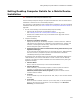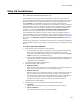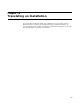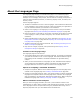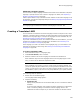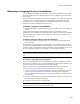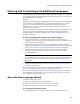User Guide
257
About the Languages Page
installation file is named Sample, a file named Sample_German.msi is created
during compile.
If you specify an .MST file instead of an .MSI, this language is compiled to a
language transform. See Creating a Language Transform on page 257.
• Codepage, Language ID
Leave the defaults in these fields. You typically only change these fields when
you define a new language.
• Default release language
(.WSI files only.) Mark this to use this language as the default language for this
release. During compile, the default release language overrides the Default
language on the Language menu.
Note
Only one language per release can be the default release language. An error
message lets you know if you mark this checkbox for a second language.
See About the Default Release Language on page 273.
6. Click OK.
7. If needed, complete the Language Details dialog for any other languages that are
marked.
Default text strings for the selected release are translated into the selected languages.
You can share these language settings with other releases in this installation. See
Sharing Language Settings Between Releases on page 258.
Creating a Language Transform
You can create one or more language transforms that change the language in the
dialogs that appear during installation. The compile creates an .MSI for the default
language and a separate .MST for each language that is marked on the Languages page.
During installation, the appropriate .MST must be applied to the .MSI to change the
installation language. See Applying a Transform to an Installation on page 350.
If you have customized any of the user interface elements of this installation, you must
translate the changed text before translating the installation. See Translating Text
Strings You’ve Added or Changed on page 265.
If the language you need is not listed on the Languages page, you must define a new
language and translate its text strings. See Defining and Translating Into Additional
Languages on page 260.
To create a language transform:
1. Select Installation Expert > Languages page.
2. From Current Release, select a release.
3. Mark the checkbox next to each language to create a language transform for.
Some .MSI files might not have languages listed on the Languages page. In that
case, you must use the .WSI that compiled the .MSI.
4. Double-click the marked language.
The Language Details dialog appears.
5. In Destination File, specify the full pathname for the translated .MST; be sure to
include the .MST file extension.