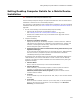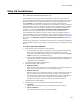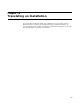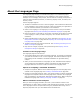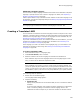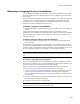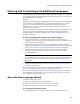User Guide
256
About the Languages Page
Additional Translation Options
You can create a multiple-language installation that installs in the destination computer’s
language or prompts the end user to select a language. For details, see Outputting a
Multiple-Language Release on page 182.
A Share option makes it easy to translate several releases into the same language or set
of languages, with the same language settings. See Sharing Language Settings Between
Releases on page 258.
Note
The Languages page is disabled for transforms. Edit languages in the base .MSI.
Creating a Translated .MSI
You can translate an installation to another language and have it compile to one or more
.MSI files. A separate .MSI is created for the default language plus each language that is
marked on the Languages page. To compile all languages into one installation file, see
Outputting a Multiple-Language Release on page 182.
If you have customized any of the user interface elements of this installation, you must
translate the changed text before translating the installation. See Translating Text
Strings You’ve Added or Changed on page 265.
If the language you need is not listed on the Languages page, you must define a new
language and translate its text strings. See Defining and Translating Into Additional
Languages on page 260.
To create a translated .MSI:
1. Select Installation Expert > Languages page.
2. From Current Release, select a release.
3. Mark the checkbox next to each language to translate this installation to.
Some .MSI files might not have languages listed on the Languages page. In that
case, you must use the .WSI that compiled the .MSI.
Note
If this installation was created in a previous version of Wise for Windows Installer, but
you did not update the path variables when you first opened the installation in the newer
version, you will receive an error when you mark a language checkbox. To fix this, close
the installation, reopen it, and click Yes in the prompt that asks you to update variables.
The remaining steps are optional.
4. Double-click the marked language.
The Language Details dialog appears.
5. Complete the dialog:
• Destination File
Specify the full pathname for the translated .MSI; be sure to include the .MSI file
extension.
If you leave this field blank, this language is always compiled to an .MSI whose
name is created by adding an underscore and the language name to the
installation file name. Example: If you mark the checkbox for German and the