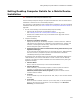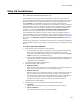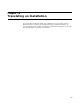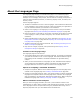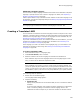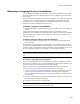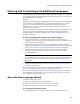User Guide
255
About the Languages Page
About the Languages Page
The Languages page displays pre-translated languages. Pre-translated languages
contain translations for all default text in the installation’s user interface elements.
Examples: error messages; disk prompts; text and controls on dialogs; descriptions or
names for launch conditions, features, or shortcuts; property values, file names, and
directory names.
Use the Languages page to:
! Translate an installation into one or more languages. This translates the default text
in the installation’s user interface elements. It does not translate your application or
any user interface elements you customize in the installation.
! Define a new language, if the language you need is not one of the pre-translated
languages. See Defining and Translating Into Additional Languages on page 260.
! Export text strings to a file that you can send to a translator. Do this when you define
a new language, or when you add or change any user interface elements in an
installation.
! Import translated text strings from a file to the installation. See Importing All Text
Strings After Translation on page 262 and Importing All Text Strings With the New
Language Wizard on page 263.
! Translate customized user interface elements. See Translating Text Strings You’ve
Added or Changed on page 265.
! Keep track of changed, exported, and imported strings. See Keeping Track of
Changed Text Strings on page 274.
Columns on the Languages Page
The Languages page has two columns:
! The Language Name column lists all available languages. To translate an installation,
you mark the checkbox for one or more languages. This adds translated strings for
that language to the installation. Translated installations are generated during
compile.
! When you mark the checkbox for a language, the Text Translated column displays
Yes to indicate that the installation contains a translation for that language. All
languages that show Yes in this column are listed on the Language menu.
Options for Compiling a Translated Installation
! Compile to a separate .MSI file for the default language plus each language that is
marked on the Languages page. See Creating a Translated .MSI on page 256.
! Compile to a language transform (.MST). The compile creates an .MSI for the default
language and a separate .MST for each language that is marked on the Languages
page. At installation, the appropriate .MST must be applied to the .MSI to change the
installation language. See Creating a Language Transform on page 257.
When Translations Are Not Compiled
When you mark a language checkbox, then clear it, the translation remains in the
installation but no .MSI or .MST is created in that language during compile. This lets you
omit a language from the compile without losing any translated text strings. This is
especially important when you have added custom translated text.