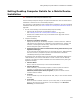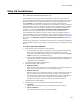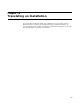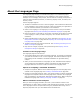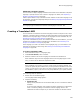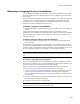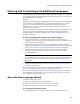User Guide
251
Setting Desktop Computer Details for a Mobile Device Installation
Setting Desktop Computer Details for a Mobile Device
Installation
"
Professional and Enterprise Editions only.
Use the Desktop Computer dialog to set options that determine how the mobile device
installation is stored and run on the desktop computer.
It is important to understand that with a mobile device installation, there are 2 separate
installations that take place; see How a Pocket PC or Smartphone Installation Works on
page 238.
1. Do one of the following to access the Desktop Computer dialog:
• Step through the Pocket PC or Smartphone wizard.
See Creating a Pocket PC or Smartphone Installation on page 239.
• Double-click a Mobile Device entry on the Mobile Device page and click the
Desktop Computer tab.
2. Complete the dialog:
• Directory on Desktop Computer
Specify the directory on the desktop computer in which to store the .CAB and
.INI files that are necessary for installation to the mobile device. Typically, this
would be in the Program Files directory. These files are run from the Add/
Remove Programs option in ActiveSync.
• Prompt end user to install on mobile device during .MSI execution (runs
Application Manager)
If you mark this and the mobile device is connected during the .MSI installation,
then the end user is prompted to perform the mobile device installation
immediately following the .MSI installation.
If installation onto the mobile device will not take place immediately following the
.MSI installation, then use the fields below to create a shortcut on the desktop
computer. This shortcut initiates installation onto the mobile device by calling CE
Application Manager.
•Shortcut Name
Enter a name for the shortcut, such as Install PocketWriter.
• Shortcut Directory
Select a directory on the desktop computer in which to place the shortcut.
Typically, you would place it in the Windows Start menu. Select
Windows\Profiles\Start Menu\Programs\ to place the shortcut in the
common shortcut location.
•Icon File
To use a custom icon, enter the path to the .ICO, .EXE, or .DLL file that contains
the icon.
•Icon Index
Enter the resource number of the icon (in the .ICO, .EXE, or .DLL file specified
above) to use from the icon file above. This icon displays in the Shortcut
Directory you selected above.