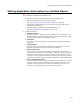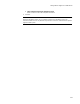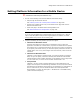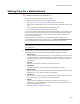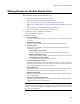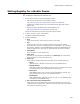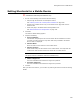User Guide
250
Setting Shortcuts for a Mobile Device
Setting Shortcuts for a Mobile Device
"
Professional and Enterprise Editions only.
1. Do one of the following to access the Shortcuts dialog:
• Step through the Pocket PC or Smartphone wizard.
See Creating a Pocket PC or Smartphone Installation on page 239.
• Double-click a Mobile Device entry on the Mobile Device page and click the
Shortcuts tab.
• Select this page in the Mobile Device Package Editor tool.
See About Mobile Device Package Editor on page 237.
2. Click Add.
The Shortcut Details dialog appears.
3. Complete the dialog:
• Source Pathname
Click Browse and specify the file from the mobile device installation for which
you want to create a shortcut. Only those files that you added to the mobile
device’s files are displayed.
•Shortcut Name
Enter the name for the shortcut on the mobile device.
•Shortcut Location
Select the directory for the shortcut on the mobile device. The drop-down list
contains the most common locations for shortcuts on mobile devices.
Note
The options below are available for Pocket PC installations only.
• Platform Supported
This field is disabled and matches the target file’s platform.
• Processor Supported
This field is disabled and matches the target file’s processor.
4. Click OK.
After you add a new shortcut, you can edit it by selecting the shortcut name and clicking
Details.