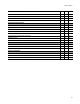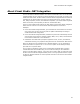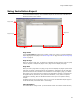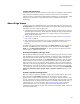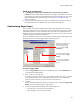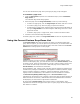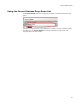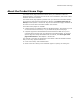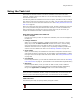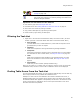User Guide
25
Using Installation Expert
Which Page View Appears?
! The Display the page view associated with a project when a project is
opened checkbox in Wise Options determines what page view appears. If you clear
this checkbox, the page view in Installation Expert does not change when you open a
project regardless of its associated page view. See Setting Installation Expert
Options on page 51.
! The All page view is used when you open an installation file that does not have an
associated page view. An .MSI does not have an associated page view.
Customizing Page Views
You can create customized Installation Expert page views that display only the page
groups and pages that you use most often. You can customize the page view of custom
installation templates or create customized page views that are not associated with a
template. You cannot customize the predefined page views, but you can make a copy of
a predefined page view and then customize it.
When you customize a page view, you can specify how many page groups appear, what
the group names are, and what pages appear under each group.
To create a page view:
1. From the Page Views drop-down list in Installation Expert, select <New View...>.
The Enter Name dialog appears.
2. Enter a name for the page view.
To create an access key for the name, type & before a letter in the name. The page
view access keys appear only in the page group’s right-click menu accessed by
using the context menu key (the key next to the right Ctrl key).
3. Click OK.
On the Customized Page Views dialog, the new page view is selected in Page View
Name, but it has no page groups or page names.
4. To copy the page groups and pages of an existing page view:
• Click Copy View. The Copy View dialog appears.
• Select the page view to copy and click OK.
Buttons to edit page groups
and pages are disabled
when a predefined page
view is selected in Page
View Name.
These pages appear under
the group selected in Page
Groups.
The page groups appear on
the left side of Installation
Expert.