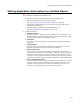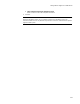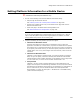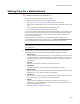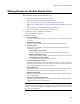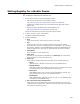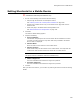User Guide
246
Editing Details for Mobile Device Files
Editing Details for Mobile Device Files
"
Professional and Enterprise Editions only.
1. Do one of the following to access the Files dialog:
• Step through the Pocket PC or Smartphone wizard.
See Creating a Pocket PC or Smartphone Installation on page 239.
• Double-click a Mobile Device entry on the Mobile Device page and click the Files
tab.
• Select this page in the Mobile Device Package Editor tool.
See About Mobile Device Package Editor on page 237.
2. Double-click a file you added to the installation.
The File Details dialog appears.
3. Complete the dialog:
• Source Pathname
This is the current path to the file on your hard drive. To replace this file, specify
a new file.
• Destination File Name
Enter the name for the file when it is installed onto the mobile device.
• File Copy Errors
Specify how the installation should respond if a file error occurs during the
installation of this file.
# Skip silently if error occurs
Do not install this file and do not notify the end user if an error occurs.
# Warn if attempting to skip
Warn the end user if an attempt is made to skip a file after an error occurs.
# Do not allow file to be skipped
Do not allow the end user to skip copying a file.
• Increment Shared .DLL Count
Mark this to increment the counter for this file (if it is a .DLL, .OCX, or .VBX) in
the registry of the mobile device. The shared .DLL counter prevents the file from
being uninstalled if any programs are still using it.
• Self-Register File
Some files (examples: .OCXs and some .DLLs) support self-registration. Mark
this to have the file register itself in the registry of the mobile device.
• Replace Existing File
Specify how the installation should respond if the file being installed is already
on the mobile device.
• Install Only if File Already Exists
Mark this to install this file only if a file of the same name already exists in the
installation directory of the mobile device.
Note
The options below are disabled if you opened an existing .CAB in Mobile Device Package
Editor. You can only specify processor and platform support when you select File menu >
New to start an installation.