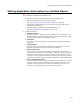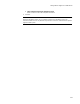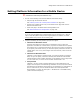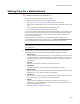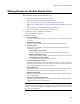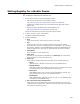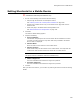User Guide
244
Setting Platform Information for a Mobile Device
Setting Platform Information for a Mobile Device
"
Professional and Enterprise Editions only.
1. Do one of the following to access the Platform Information dialog:
• Step through the Pocket PC wizard.
See Creating a Pocket PC or Smartphone Installation on page 239.
• Double-click a Mobile Device entry on the Mobile Device page and click the
Platform Information tab.
• Select this page in the Mobile Device Package Editor tool.
See About Mobile Device Package Editor on page 237.
Note
If you are using the Mobile Device Package Editor and you used File menu > Open to
open a .CAB, then platform and processor support options are disabled. You cannot
change platform and processor for an existing .CAB.
2. Complete the dialog for each platform you plan to support:
• Minimum and Maximum Version
Minimum and maximum version that your application runs on. When the
application is installed on a mobile device, it queries the mobile device’s system
and makes sure it is supported according to the versions you enter on this page.
If you specify a minimum version, you must also specify a maximum version. To
indicate that it runs on any version higher than the minimum, enter 100 as the
maximum.
• Minimum and Maximum Build
(Optional.) If you specify a minimum build, you must also specify a maximum
build, but you can specify a maximum build by itself. Builds are intermediate
releases between major releases. Example: the full platform version might read:
2.1.03. In this case, 2.1 is the version number and the build is .03.
• Setup.dll Path
(Optional.) You can include a separate Setup.dll for each platform that you
support. The Setup.dll is executed during installation. It lets you perform custom
operations during installation and removal of your application. For information on
how to create this file, refer to Microsoft’s Pocket PC or Smartphone SDK
documentation, or search for “Setup.dll” + “Windows CE” in the MSDN Library
(msdn.microsoft.com/library).