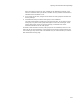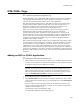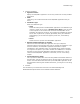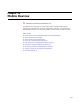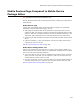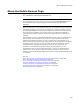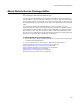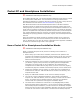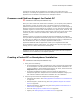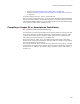User Guide
239
Pocket PC and Smartphone Installations
Uninstall of the mobile device application is controlled by the mobile device and
ActiveSync. Uninstalling the application from the desktop computer has no affect on the
application that is installed on the Pocket PC or Smartphone device.
Processor and Platform Support for Pocket PC
" Professional and Enterprise Editions only.
When you create a Pocket PC mobile device installation, you can specify which platforms
and processors you plan to support. Keep in mind that marking the checkboxes for
platforms and processors does not provide support, it enables you to provide support by
assigning resources to those platforms or processors. You can also specify platform and
processor support for resources that include specific files, registry items, shortcuts, and
the Setup.dll. When you specify platform and processor support for specific files or other
resources, the file or resource is isolated into a .CAB file for each platform and
processor.
Example: Suppose you support the Pocket PC 2000 and Handheld PC Pro platforms.
Then you add the file Application-P.EXE and specify that it is compatible only with Pocket
PC 2000. Then you add the file Application-H.EXE and specify that it is compatible only
with Handheld PC Pro. When you compile, Application-P.EXE is put in
Application.POCKETPC.CAB and Application-H.EXE is put in Application.HPC.CAB.
During installation onto the mobile device, the .CAB files can copy files, apply registry
settings, and run custom code located in the Setup.dll.
Note
Smartphone does not contain processor and platform support options because Smartphone
installations can be installed only to Smartphone platforms.
Creating a Pocket PC or Smartphone Installation
" Professional and Enterprise Editions only.
1. Doing one of the following:
• On the Mobile Devices page, click Add at the right of the page and select Pocket
PC or Smartphone. Use this method to add the mobile device installation to an
existing installation. (If the Mobile Devices page is not visible, select All from the
Page Views drop-down list in Installation Expert.)
• On the New Installation File dialog, select the Pocket PC Application or
Smartphone Application template from the Predefined Templates category. Use
this method to add the mobile device installation to a new installation.
2. Step through the wizard and complete the following dialogs:
• Application Information. See Setting Application Information for a Mobile Device
on page 241.
• Platform Support. (Pocket PC only) See Setting Platform Support for a Mobile
Device on page 242.
• Platform Information. (Pocket PC only) See Setting Platform Information for a
Mobile Device on page 244.
• Files. See Setting Files for a Mobile Device on page 245.
• Registry. See Setting Registry for a Mobile Device on page 248.