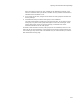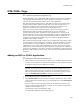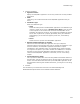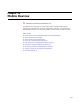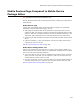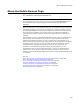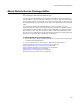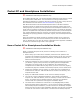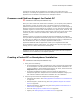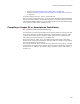User Guide
238
Pocket PC and Smartphone Installations
Pocket PC and Smartphone Installations
"
Professional and Enterprise Editions only.
On the Mobile Devices page, you can add a separate installation whose target is a Pocket
PC or Smartphone mobile device. The instructions for creating a Pocket PC and
Smartphone installation are combined, because the process for each is nearly the same.
Palm installations are discussed in Palm OS Installations on page 252.
Both Microsoft Pocket PC and Microsoft Smartphone 2002 are Windows CE-based
operating systems for mobile devices. Because these operating systems share some
underlying code, the process for creating a Pocket PC or Smartphone installation is very
similar with the exception of platform and processor support. The Pocket PC operating
system is compatible with many different platforms and processors, while Smartphone
only supports Smartphone devices. Therefore, the Pocket PC wizard contains options
and dialogs for specifying platform and processor support, while the Smartphone wizard
does not.
Pocket PC installations created with Wise for Windows Installer can be executed on
Windows CE 2.0 or later, and must be installed by the end user from Windows 95 or
later, or Windows NT 4.0 or later. All versions of Smartphone are supported. Installation
to Pocket PC removable storage cards is also supported.
How a Pocket PC or Smartphone Installation Works
" Professional and Enterprise Editions only.
Below is a general description of the process for installing onto a Pocket PC or
Smartphone device.
1. Before setting up a mobile device installation, determine which platforms and
processors this installation should target. Some processors do not work with some
platforms. For processor and platform information, see SDK documentation for
Pocket PC and Smartphone.
2. Create the installation by using a wizard on the Mobile Devices page, during which
you add files, registry entries, shortcuts, and specify platform and application
information. All resources that are to be installed on the mobile device are
encapsulated on the Mobile Devices page. Items you enter on the Files, Registry,
and Shortcuts pages are installed on the desktop computer, not the mobile device.
3. Compile the installation. During compile, you might notice that a subdirectory is
created with the .MSI. The .CAB and .INI files are created in this directory, then
compiled into the .MSI.
4. Deploy the .MSI-based installation to the end user’s desktop computer.
5. The end user runs the .MSI-based installation, which installs to the desktop
computer. The .CAB and .INI files, which are necessary to install onto the mobile
device, are installed onto the desktop computer, along with any installation
resources that were specified on other pages in Installation Expert.
6. The mobile device installation is invoked and run by CEAppMgr.EXE (the Add/
Remove Programs dialog of ActiveSync). You can set this to happen immediately
after desktop computer installation, or create a shortcut on the desktop computer
that the end user can open to start installation. Otherwise, the end user is prompted
to install the next time the mobile device is connected to the desktop computer.