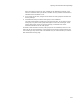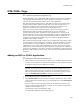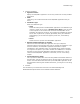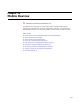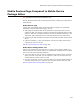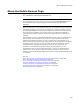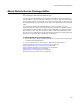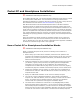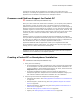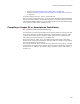User Guide
233
MTS/COM+ Page
4. Complete the dialog:
• Application Name
Specify the MTS/COM+ application. You can only select from currently installed
applications.
•GUID
(Read-only.) This contains the GUID of the MTS/COM+ application that you
select.
• Installation Type
Select the installation type:
# Client
Installs the client portion of the MTS/COM+ application. This installation type
requires a remote server name. In Remote Server Name, enter the name
of the computer on the network that will contain the MTS/COM+ server
application the client will connect to. If you design the installation so that the
server name is placed into a property dynamically during the installation
wizard dialogs, you can enter that property name here, surrounded by
brackets.
# Server
Installs the server portion of the MTS/COM+ application.
• Refresh/Update Application on Compile
Mark this to refresh the MTS/COM+ application from your computer's
Component Services control panel each time you compile the installation. If you
clear this checkbox, the MTS/COM+ application information is copied
immediately to this installation and is not refreshed during compile. Example:
You might use this option if you need to transfer the installation to a computer
that does not have the same MTS/COM+ application installed. If it is set to
refresh and the MTS/COM+ application is not found, an error occurs during
compile.
• Use Existing Source Paths
Use to prevent the MTS/COM+ files from being added to the default location on
the Files page. This lets you place the files on the Files page in the directory you
choose. You must add the files that make up the MTS/COM+ application to the
Files page before marking this checkbox. Otherwise, you will get an error during
compile.
5. Click OK.
The information you entered above is stored in the WiseComPlusApp and
WiseComPlusComponent tables in the Windows Installer database.