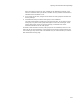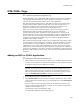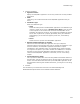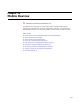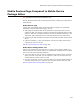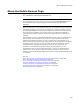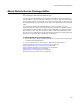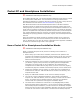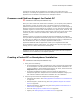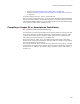User Guide
232
MTS/COM+ Page
MTS/COM+ Page
"
Professional and Enterprise Editions only.
Use the MTS/COM+ page to add MTS or COM+ application packages to an installation.
The MTS/COM+ page is intended for software developers who know the computer
names of the servers that contain MTS or COM+ server applications.
Both MTS (Microsoft Transaction Server) and COM+ are steps in the evolution of the
Component Object Model (COM) technology. MTS, which was developed first, is a
transaction processing system for developing, deploying, and managing server
applications. MTS Server is an add-on that runs on Windows NT 4.0.
COM+, the next generation of COM technology, is part of the operating system on
Windows 2000 and XP. It provides a standard that lets any two components
communicate with each other regardless of what computer each is running on, the
operating systems that are running, and the language in which the components are
written. COM+ ships with and requires Microsoft Windows 2000 or Windows XP. All
computers can communicate via COM if they have support for DCOM (Distributed
Component Object Model) installed.
MTS or COM+ packages generally consist of server software and client software. When
you add an MTS or COM+ package to an installation, you must designate it as either a
server installation or a client installation. You cannot add both the server and client
installation for a given MTS or COM+ application to the same feature. If you need to
install both the server and client of the same application, either create two .MSI files, or
put the server installation in one feature, and the client installation in another feature. If
the MTS or COM+ application contains roles, those roles are not installed on destination
computers.
Adding an MTS or COM+ Application
" Professional and Enterprise Editions only.
1. Make sure that you have either MTS or COM+ on your computer, and that the MTS
or COM+ server application is installed and configured on your computer exactly as
it should be configured on the destination computer.
Note
(Optional) You can add the files that make up the MTS/COM+ application on the Files
page. This lets you place the files in any directory structure. Otherwise, the files are
placed in the Program Files\{GUID}\ directory. If you add the files yourself, you must
mark the Use Existing Source Paths checkbox later in this procedure.
2. Select Installation Expert > MTS/COM+ page.
3. From Current Feature, select a feature or condition. (Because any item you add
must be assigned to a specific feature, you cannot add an item when All Features
is selected.)
Items you add to a feature are only installed on the destination computer if the
feature is installed. Items you add to a condition are only installed if the feature is
installed and the condition is true.
Click Add at the right of the MTS/COM+ page.
The MTS/COM+ Application Details dialog appears.