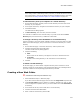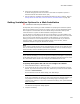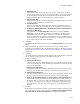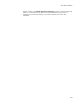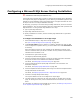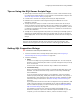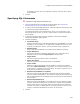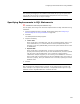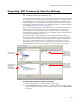User Guide
230
Importing .NET Framework Security Settings
Importing .NET Framework Security Settings
"
Professional and Enterprise Editions only.
Use the .NET Framework Security page to import .NET Framework security settings from
your computer into an installation for a .NET application that you are deploying using
no-touch deployment. No-touch deployment lets system administrators deploy .NET
desktop applications via a remote Web server without altering the end user’s registry or
shared system components. Search for “No-Touch Deployment in the .NET Framework”
in the MSDN Library (msdn.microsoft.com/library/).
When an end user downloads your .NET application using no-touch deployment, they
need specific security settings to be able to run the application. You import these
security settings from your computer into the installation. When the application is
downloaded, the settings you imported into the installation change the client’s security
settings and enable the application to run.
To be able to import security settings using the .NET Framework Security page, you
must have the .NET Framework installed on your computer. You create and configure
.NET Framework security settings using the Microsoft .NET Framework Configuration
tool, which is in Administrative Tools in your computer’s Control Panel. The .NET
Framework security settings consist of a hierarchy of code groups. When you import
.NET Framework Security settings, you import one or more of these code groups.
To import .NET Framework security settings:
1. Select Installation Expert > .NET Framework Security page.
2. From Current Feature, select a feature or condition. (Because any item you add
must be assigned to a specific feature, you cannot add an item when All Features
is selected.)
Code groups on
your computer.
Code groups you
have imported
from your
computer into
the installation.
Properties and
values of the
code group last
selected in the
upper-left pane.
Properties and
values of the
code group last
selected in the
lower-left pane.