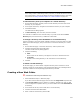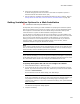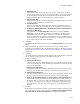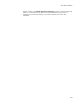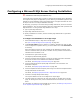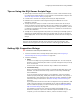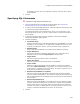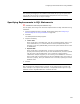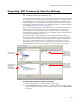User Guide
229
Configuring a Microsoft SQL Server During Installation
Note
Error checking or debugging is not available for statements that you type or import. Make
sure the SQL code you enter is well-tested before deployment. If errors occur during
installation, the end user will see SQL error dialogs.
Specifying Replacements in SQL Statements
" Professional and Enterprise Editions only.
You can specify text strings to be found and replaced within the SQL statements during
installation.
1. Click the Replacement tab on the SQL Script Details dialog. See Configuring a
Microsoft SQL Server During Installation on page 226.
2. Click Add.
The Add Replacement dialog appears.
3. Complete the dialog:
• Text to Find
Enter regular text or formatted text, such as a bracketed property name. If you
enter formatted text, it is resolved before the find and replace takes place.
Example: If you enter [INSTALLDIR], the find and replace searches for the value
of INSTALLDIR.
•Replace With
Enter regular text or formatted text, or select a current Windows Installer
property from the drop-down list. If you enter formatted text, items are replaced
with the value of the formatted text. This is useful for creating dynamic
installations. Example: Suppose you are creating a new database on the server.
Place an edit field on a dialog asking for the new database name. The answer is
stored in a property, which you could then use in this field, replacing the current
database name.
4. Click OK.
Note
Keep in mind that any matching string is replaced, so only replace strings you know to be
unique. Example: If you replace “Red” with “Blue,” a “PreparedStatement” object in a SQL
statement becomes “PrepaBlueStatement” and breaks the code.