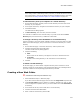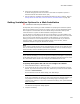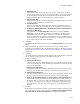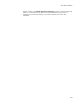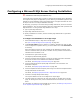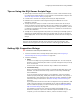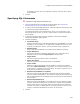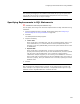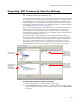User Guide
228
Configuring a Microsoft SQL Server During Installation
generated. For this to work, the destination computer must have access to the
same database.
3. Click OK.
Specifying SQL Statements
" Professional and Enterprise Editions only.
1. Click the Statements tab on the SQL Script Details dialog. See Configuring a
Microsoft SQL Server During Installation on page 226.
2. To import a file containing SQL statements, click Import SQL File and specify a .SQL
or .TXT file that contains SQL statements.
The statements appear on the Statements tab, where you can edit them. If you
later change the file on disk, you must re-import the file to include the changes in
the installation.
3. To generate statements that recreate a database, click Recreate Database.
The Recreate Database dialog appears.
4. Complete the dialog:
• Connection String
Specify a connection string to the Microsoft SQL Server and database. It must be
accessible to your computer. If it is registered as an ODBC data source on your
computer, click Browse to select it, and the connection string is generated.
• Database Name
Enter a name for the database to be created on the destination computer.
• Import Data Rows
Mark this to populate the database’s tables with all its current data. This is
unavailable until you mark the Import Tables checkbox below.
•Import Views
Mark this to import the defined views of the database.
• Import Procedures
Mark this to import the defined procedures of the database.
•Import Tables
Mark this to import blank tables from the database. This does not import the
data (mark Import Data Rows to import data). You can import all tables, only
certain tables, or all tables except certain tables. For the last 2 options, enter a
list of table names delimited by commas.
• Refresh when installation is compiled
Mark this to have the SQL statements regenerated from the actual database
when you compile this installation. This causes the compile to take longer. Do not
edit the SQL statements on the Statements tab, because they will be overwritten
during compile.
• Remove this database first
Mark this to delete this database, if it already exists on the SQL Server, before
execution of the SQL statements. If this checkbox is cleared, and the database
already exists, then any overlapping tables are overwritten on the destination
computer, new tables are added, and non-overlapping tables are left as-is. This
results in a composite database that is mixture of new and old.
5. Click OK.