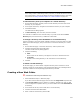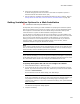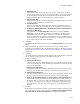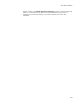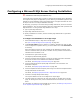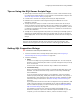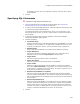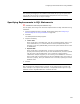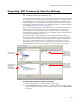User Guide
227
Configuring a Microsoft SQL Server During Installation
Tips on Using the SQL Server Scripts Page
! Add the SQL Connection dialog to an installation to create a valid connection string
for a SQL Server located anywhere on the network of the destination computer. See
About the SQL Connection Dialog on page 449.
! Uninstall won’t roll back the changes performed by the SQL statements.
! Databases are connected to and configured through the ODBC driver on the
destination computer.
! The SQL scripts you specify are saved to a file with the same name as the script
name you specify, with the extension .SQL The file is added to the installation. You
can see this file on the Files page under a Temp directory. During installation, this file
is installed, its statements are executed, and then it is deleted. Do not remove this
file from the installation.
! The SQL Server Scripts page does not provide error checking for valid SQL syntax or
debugging for failed statements. Make sure the SQL code you enter is well-tested
before deployment. If errors occur during installation, the end user will see SQL error
dialogs.
Note
These tips assume familiarity with SQL Server statement syntax and debugging. Wise
Solutions Technical Support does not provide assistance with debugging SQL statements.
Setting SQL Connection Strings
" Professional and Enterprise Editions only.
1. Click the Connection tab on the SQL Script Details dialog. See Configuring a
Microsoft SQL Server During Installation on page 226.
2. Complete the dialog:
•Name
A name for the SQL script is generated and displayed here. You can accept the
default or enter a more descriptive name. If you later change this field, the script
file is not renamed.
A file with this name and the extension .SQL is added to the installation.
• Connection String
Enter a connection string that connects to a specific Microsoft SQL Server and
database. The default connection string works for most locally installed SQL
Server databases.
If you use the SQL Connection dialog in this installation, enter the Windows
Installer property WISE_SQL_CONN_STR enclosed in brackets. This property is
populated with a valid connection string when the end user completes the SQL
Connection dialog and clicks Next. See About the SQL Connection Dialog on
page 449.
If your application connects to more than one SQL Server during installation, add
a SQL Connection dialog for each additional server, edit the additional dialogs,
and use a different property for each connection string. See Editing Additional
SQL Connection Dialogs on page 450.
The database you specify here must be accessible through ODBC on the
destination computer. If you have a database registered in ODBC on your own
computer, you can click Browse to select it, and the connection string is