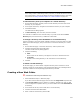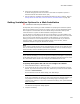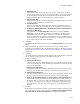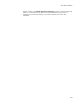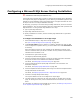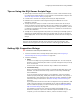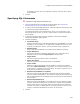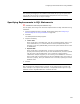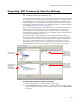User Guide
226
Configuring a Microsoft SQL Server During Installation
Configuring a Microsoft SQL Server During Installation
"
Professional and Enterprise Editions only.
Use the SQL Server Scripts page to create or configure Microsoft SQL Server databases.
You might use this page if the application you are installing is a database application and
depends on certain database content and configuration. This page eliminates the need
to require end users to configure databases manually.
On this page, you specify a connection string and SQL statements, which are executed
during installation. Thus you have the ability to do any configuration that is possible with
SQL statements. You can generate SQL statements in 3 ways:
! Type or paste SQL statements.
! Import SQL statements from a file.
! Specify a database to recreate, and the necessary SQL statements are generated
automatically.
To configure an installation to run a SQL script:
1. Select Installation Expert > SQL Server Scripts page.
See Tips on Using the SQL Server Scripts Page on page 227.
2. From Current Feature, select a feature or condition. (Because any item you add
must be assigned to a specific feature, you cannot add an item when All Features
is selected.)
Items you add to a feature are only installed on the destination computer if the
feature is installed. Items you add to a condition are only installed if the feature is
installed and the condition is true.
3. Click Add at the right side of the page.
The SQL Script Details dialog appears.
4. Click the Connection tab and specify a name for the SQL script and a connection
string that connects to the database the installation modifies.
For details, see Setting SQL Connection Strings on page 227.
5. Click the Statements tab and specify SQL statements to be executed on the
destination computer.
For details, see Specifying SQL Statements on page 228.
6. Click the Replacement tab and specify text strings to be found and replaced within
the SQL statements at install time.
For details, see Specifying Replacements in SQL Statements on page 229.
7. Click OK on the SQL Script Details dialog.
The script is added to the list on the SQL Server Scripts page.
8. The SQL scripts are executed in the order they appear on the SQL Server Scripts
page. To rearrange the order, select a statement name and click Move Up or Move
Down.
For information on setting the required SQL Server version, see Setting a Requirement
on the System Requirements Page on page 167.