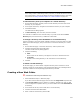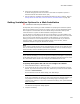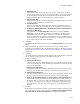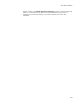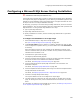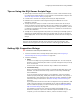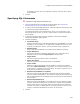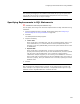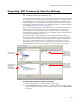User Guide
224
About Web Installations
subsequent virtual directories with the Virtual Directory Configuration dialog again.
Otherwise, a second Web Site Configuration dialog appears.
9. (Optional) On the Web Site Configuration dialog, move the IIS dialogs.
10. Click Next.
The Finish dialog appears.
11. Click Finish.
The only way to change what options display to the end user is to run the Web
Installation Configuration wizard again.
Setting Details for Web Sites, Virtual Directories, and Web
Folders
" Professional and Enterprise Editions only.
Where Are Options on Web Details Dialogs Documented?
If you select a directory, virtual directory, or Web site on the Web Dialogs page and click
Details, you see a multi-tabbed details dialog. The details dialogs in Wise for Windows
Installer are nearly identical to those in Microsoft Internet Information Server’s (IIS)
Internet Services Manager. See IIS documentation for details.
What Options are Different?
The details dialog for a virtual directory contains a Remove on Uninstall checkbox,
which removes the virtual directory from IIS during uninstall. Mark this to cause the
virtual directory to be unregistered from IIS when the product is uninstalled. This does
not uninstall the physical directory and files—the normal uninstall mechanism handles
that.
For a Web site, you can only specify one identity (consisting of an IP address, port, and
host header), which is different from IIS, where you can specify multiple identities.
For a Web site or a top level virtual directory, a Web Dialogs button appears on the Web
Site tab. This opens a wizard that lets you specify which parts of the installation will be
configurable by the end user. See Setting Installation Options for a Web Installation on
page 222.
The Directory Security tab on the Web Files page lacks the IIS options for IP address and
domain name restrictions and Secure communications. The navigation of this tab is also
altered from what you see in IIS.
How Are Options Set on the Web Server?
When you set options for a Web site or virtual directory that already exists, the defaults
that you set in the installation won’t necessarily match the options after installation. The
installation changes as little as possible when updating existing Web sites and virtual
directories. Example: If an existing virtual directory has the “Read” attribute set, and
you leave it turned off in the installation, it will still be turned on for the virtual directory
after installation. But if the existing virtual directory does not have “Read” set, and you
turn it on, then it will be turned on after installation.
Lists are concatenated, not replaced. So if the original Web site has 2 default
documents, and you configure 1 different default document, the result is that the Web
site will have 3 default documents. The 1 default document you add does not replace the
2 existing default documents. If there are items in a list, and your installation duplicates
one of the items, the item will be updated on the Web server to match the item in your
installation.