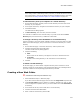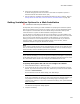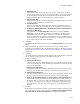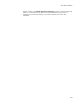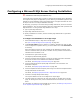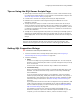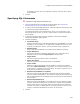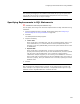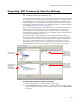User Guide
223
About Web Installations
•New Web Site
Mark this to let end users install Web resources to a new Web site. However,
even if you mark this, this will not be an available option if the operating system
of the destination computer does not support the creation of new Web sites.
Additional dialogs appear in this procedure if you mark this option.
• Existing Web Site
Mark this to let end users install Web resources to an existing Web site. They will
see a list of existing Web sites to choose from.
•Virtual Directory
Mark this to let end users install Web resources to a virtual directory. If you
select only this option, then this Web site will be installed as a virtual directory.
• If Windows 2000 Professional or Windows XP, allow a Virtual Directory
instead of a Web Site
This applies only if the New Web Site option above is turned on, Virtual
Directory is turned off, and the installation is installed to a operating system
whose IIS version does not support creation of a new Web site. This option
makes sure end users can install to a virtual directory even if you did not mark it
above. Otherwise, the installation will fail because it is trying to force a Web site
to be created when the IIS version disallows it.
4. Click Next.
The Web Site Options dialog appears if you selected New Web Site on the previous
dialog.
5. Complete the dialog by marking the items that the end user should be able to
configure during installation. All items correspond to options in the Web site details
dialog in IIS. See Setting Details for Web Sites, Virtual Directories, and Web Folders
on page 224.
6. Click Next.
The Virtual Directory Configuration dialog appears if the virtual directory or Web site
you are configuring has one or more virtual directories under it.
7. Complete the dialog:
•New Virtual Directory
Mark this to let end users install Web resources in the named virtual directory to
a new virtual directory. A subsequent dialog will prompt the end user for the new
virtual directory’s details.
• Existing Virtual Directory
Mark this to let end users choose to install Web resources to an existing virtual
directory. They will see a list of existing virtual directories to choose from.
• Rename Virtual Directory
Mark this to let end users enter a new name and parent directory for the virtual
directory, other than the name you set by default on the Web Files page.
• Apply to all Virtual Directories. Do not prompt for each Virtual Directory
If the virtual directory or Web site you are configuring has multiple virtual
directories under it, mark this to apply the settings in this dialog to all virtual
directories. If you mark this, this dialog will not prompt you about subsequent
virtual directories. Otherwise, this dialog appears for each subsequent virtual
directory.
8. Click Next.
What happens next depends on whether the item you are configuring has more than
one virtual directory under it, and if you marked Apply to all Virtual Directories.
Do not prompt for each Virtual Directory. You might be prompted for