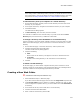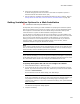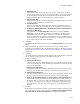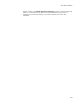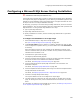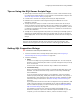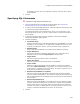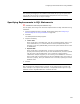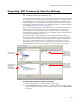User Guide
221
About Web Installations
Note
If this dialog contains a Web Dialogs button, then after you add all the Web resources for
this virtual directory, return to this dialog and click the Web Dialogs button. Then follow
the procedure in Setting Installation Options for a Web Installation on page 222.
To add a directory from your computer as a virtual directory:
1. On the Web Files page, manually create a virtual directory with the name of the
directory on your computer.
2. In the upper left list box, navigate to and select the directory on your computer.
3. Click Add Contents.
The Add Contents dialog appears.
4. In Dest. Directory, clear the name, and then click OK.
The contents are added into the virtual directory. If you don’t first clear the Dest.
Directory field, then the directory is added as a Web folder.
To change a directory in the installation to a virtual directory:
Use this procedure if you have already created a directory on the Files page or a Web
folder on the Web Files page, and you now want to convert that directory to a virtual
directory.
1. On the Web Files page, in the lower left list box, select a parent node.
2. Click New and select New Virtual Directory.
The New Virtual Directory dialog appears.
3. Complete the dialog:
•Alias
Enter a alias for the directory. This appear in the URL to this Web resource.
•Local Path
Browse to the existing directory to be converted to a virtual directory.
4. Click OK.
To delete a virtual directory:
On the Files page, you cannot delete a physical directory that is linked to a virtual
directory. Delete the virtual directory from the Web Files page, and a message asks if
you want to delete the corresponding physical directory and files.
Creating a New Web Folder
" Professional and Enterprise Editions only.
1. Select Installation Expert > Web Files page.
If you don’t see the Web Files page, select All from the Page Views drop-down list.
2. From Current Feature, select a feature or condition. (Because any item you add
must be assigned to a specific feature, you cannot add an item when All Features
is selected.)
3. In the lower left list box, select a Web site or virtual directory.
4. Click New and select New Web Folder.
5. Enter a name for the directory and click OK.