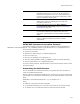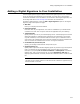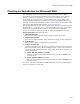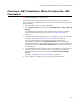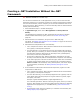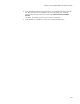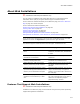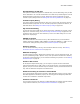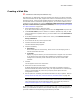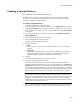User Guide
220
About Web Installations
Creating a Virtual Directory
" Professional and Enterprise Editions only.
This section covers creating a virtual directory, converting an existing installation
directory to a virtual directory, adding a directory from your computer as a virtual
directory, and deleting a virtual directory.
To create a virtual directory:
1. Select Installation Expert > Web Files page.
If you don’t see the Web Files page, select All from the Page Views drop-down list.
2. From Current Feature, select a feature or condition. (Because any item you add
must be assigned to a specific feature, you cannot add an item when All Features
is selected.)
3. If the Web installation requires a Web server restart, mark Restart IIS service
during installation.
4. In the lower left list box, select a parent node.
5. Click New and select New Virtual Directory.
The New Virtual Directory dialog appears.
6. Complete the dialog:
•Alias
Enter an alias for the directory. This typically appears in the URL to this Web
resource.
•Local Path
Specify the physical directory to which the alias is mapped. You can browse to
any directory that has already been added to the installation and create an
additional directory (optional) by typing its name in this field.
7. Click OK.
The virtual directory appears in the lower left list box.
8. Select the new directory and click Details.
A details dialog appears with several tabs. These tabs correspond to options in
Microsoft Internet Information Server (IIS). The major difference is a Remove on
Uninstall checkbox on the Virtual Directory or Home Directory tab, which removes
(unregisters) this item from IIS during uninstall. If this virtual directory was created
directly under Destination Computer, then it has a Web Dialogs button on the Web
Site tab, which lets you specify which options are user-configurable at runtime.
Note
If you create a virtual directory directly under Destination Computer, its details dialog is
similar to a Web site details dialog. If you mark any options that require this item to be a
Web site, it is automatically changed into a Web site. Example: If you click the Web
Dialogs button, then mark the option for New Web Site and Existing Web Site, then the
virtual directory is changed to a Web site.
9. Set the options on the dialog. See IIS documentation for help on options. Also see
Setting Details for Web Sites, Virtual Directories, and Web Folders on page 224.