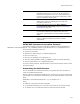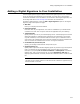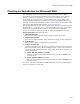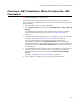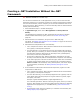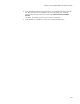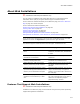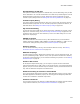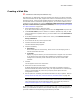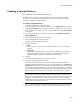User Guide
219
About Web Installations
Creating a Web Site
" Professional and Enterprise Editions only.
New Web sites you add appear under the Program Files directory by default. Microsoft
Internet Information Server (IIS) supports the creation of new Web sites only on server
operating systems, which excludes Windows 2000 Pro and Windows XP. If you want to
let end users install to workstation operating systems, you can allow a Web site to be
created as a virtual directory by marking If Windows 2000 Professional or Windows
XP, allow a Virtual Directory instead of a Web Site; see Setting Installation Options
for a Web Installation on page 222.
1. Select Installation Expert > Web Files page.
If you don’t see the Web Files page, select All from the Page Views drop-down list.
2. From Current Feature, select a feature or condition. (Because any item you add
must be assigned to a specific feature, you cannot add an item when All Features
is selected.)
3. If the Web installation requires a Web server restart, mark Restart IIS service
during installation.
4. In the lower left list box, select a parent node.
5. Click New and select New Web Site
The New Web Site dialog appears.
6. Complete the dialog:
•Description
Enter a description for the directory, which serves as an identifying name in
Internet Information Services.
•Local Path
Specify the physical directory to which the Web site is mapped. You can browse
to any directory that has already been added to the installation. Example:
Change this to a directory under wwwroot to have this item reside under
wwwroot.
7. Click OK.
The site appears in the lower left list box.
8. Select the new site and click Details.
A details dialog appears with several tabs. These tabs correspond to options in
Microsoft Internet Information Server (IIS). The major difference is a Web Dialogs
button on the Web Site tab, which lets you specify which options are user-
configurable at runtime.
9. Set the options on the dialog. See IIS documentation for help on options. Also see
Setting Details for Web Sites, Virtual Directories, and Web Folders on page 224.
Note
After you add all the Web resources for this Web site, such as files and virtual directories,
return to this dialog and click the Web Dialogs button. Then follow the procedure in
Setting Installation Options for a Web Installation on page 222.
On the Files page, you cannot delete a physical directory that is linked to a Web site. To
delete, you must delete the Web site from the Web Files page, and a message asks if
you want to delete the corresponding physical directory and files.