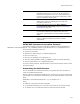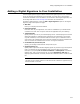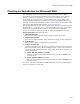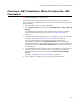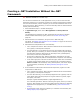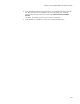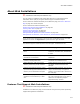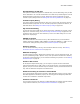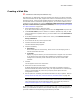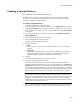User Guide
218
About Web Installations
Dynamic Editing of XML files
The Dynamic Content tab appears for valid XML files, such as Web.config, that you add
to the installation. Use it to edit the attributes in an XML file by substituting the value of
Windows Installer properties at runtime. Gather the values of properties using the
Custom Property Dialog below. See Editing XML Files During Installation on page 141.
Custom Property Dialog
The Custom Property Dialog provides an easy way to let the end user specify values for
Windows Installer properties. You can use these properties to populate an XML file, as
described above. See Adding the Custom Property Dialog on page 452.
SQL Connection Dialog
Let the end user select a SQL Server name and security credentials to generate a valid
SQL Server connection string; see About the SQL Connection Dialog on page 449. The
connection string can then be used elsewhere, such as in an Web.config file or on the
SQL Server Scripts page.
ASPNET Properties
The default ASP .NET users that are set by .NET installations are put into Windows
Installer properties: ASPNET_USER, ASPNET1.0_USER, and ASPNET1.1_USER. You can
use these for setting directory security. See Runtime Properties on page 422.
Directory Security
You can set NTFS directory security, which enhances Web site security. See Setting
Permissions for Files and Directories on page 136.
Wildcard Groupings
To make it easier to quickly add all files of specific types, such as all Web file types, you
can set up Wildcard groups in Options. Then, when you add the contents of a directory
on the Files or Web Files page, you can choose a wildcard group to filter on. See Setting
Wildcard Groups on page 59.
Check for IIS Version
On the System Requirements page, you can require a specific version of Microsoft
Internet Information Server (IIS). Once you set an IIS version, a list of Web extensions
appears, and you can check whether they are enabled. However, the Web extensions are
only valid on destination computers with IIS 6.0 later.
Enhanced scanning of solutions in Visual Studio
If your Visual Studio .NET solution contains a Web application project, and you create a
Wise Web Application installation project, the scanning process intelligently adds Web
content files in addition to traditional output files.
Instance Transforms
You can install more than one instance of a Web application to multiple virtual directories
using instance transforms; see Multiple Instance Installations on page 351.